

Chapter 17 Model Graphics
You can fill model symbols with color using the color palette or with effects.
The following fill effects are available:
| Fill effects | Description |
|---|---|
| Picture | Allows you to select a graphic file to display within the symbol when you click the Modify button. The Display Mode dropdown listbox is automatically enabled |
| Display Mode | Allows you to select a location for the picture displayed within the symbol (Center, Top Left, Right etc.) |
| Gradient | Allows you to select gradient fill options for the symbol background if you click the Modify button. You can choose among he following options: Start and End colors, End Color Luminosity, Shading Style and Gradient Mode |
Objects supporting decomposition, like packages or processes, support transparent symbols. This feature can be useful when you wish to use InBox UML representation for package for example.
You create a transparent symbol by deselecting the Fill Color check box in the Fill page of the Format dialog box. Note, this check box is displayed only when the object supports decomposition.
![]() To select a fill display preference:
To select a fill display preference:
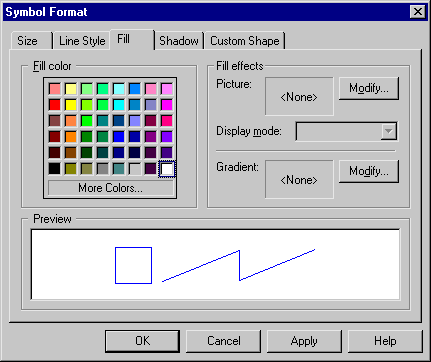
| Copyright (C) 2005. Sybase Inc. All rights reserved. |

| |