

Chapter 13 Comparing and Merging Models
When you start the comparison process, Model 2 is by default the model whose diagram is displayed, and Model 1 must be of the same type in the Select Model to Compare dialog box.
Models to compare must be opened in the workspace to be included in the Model 1 dropdown listbox of the Select Models to Compare dialog box.
If you click the Options button, you can open the Comparison Options dialog box and define options before you start comparison.
For more information on defining comparison options, see the "Defining comparison options" section.
![]() To select models to compare:
To select models to compare:
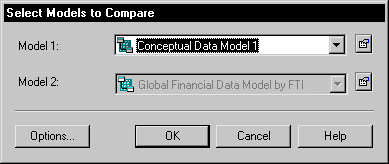
| Copyright (C) 2005. Sybase Inc. All rights reserved. |

| |