

Chapter 11 Managing Object Replications
You can replicate objects using the Replicate Objects dialog box from the Edit Menu. It allows you to select one or several objects to replicate in the active model or package.
If you select an object that owns sub-objects (a table that contains columns for example or a class that contains attributes or operations), its sub-objects are also replicated. However, if you want to directly replicate a sub-object, you must use the drag and drop method.
For more information on the drag and drop method to create replicas, see the "Creating a replica using the drag and drop feature" section.
![]() To create a replica from the Replicate Objects dialog box:
To create a replica from the Replicate Objects dialog box:
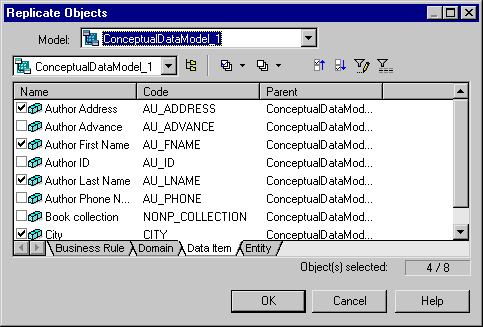
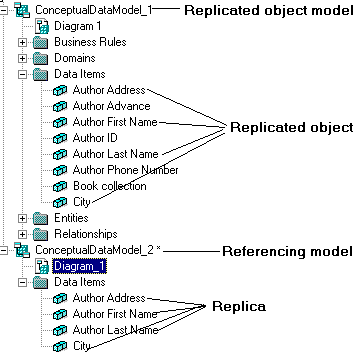
![]() Opening the Replicate Objects dialog box from the diagram background
Opening the Replicate Objects dialog box from the diagram background
You can also open the Replicate Objects dialog box from the diagram background by right-clicking the diagram background and select Edit→Replicate Objects from the contextual menu that appears.
| Copyright (C) 2005. Sybase Inc. All rights reserved. |

| |