

Chapter 10 Managing Shortcuts
You can generate shortcuts through the Target Models page located in the model type Generation Options dialog box. This page also allows you to generate replications.
For more information on the generation of replications, see "Generating replications" in the "Managing Object Replications" chapter.
An external shortcut depends on a target object in a different model. Shortcuts allow you to share objects between different models.
By default, when you generate models into other types of models, shortcuts are generated as objects but you can choose to preserve the link between an external shortcut and its target model through generation and generate it as shortcut.
Before you generate new models, you have to do the following in the property sheet of each shortcut you want to generate as shortcut in the new model:
These properties can also be selected from the List of Shortcuts, which allows you to perform a multiple selection.
For more information on how to use the List of Shortcut, see the "Using the list of shortcuts" section.
Through the Target Models page located in the model type Generation Options dialog box, you also have to select generated models in order to retrieve the corresponding target objects of external shortcuts. External shortcuts can then be correctly linked to target objects in the correct target model.
The Target Models page displays the following columns:
| Column | Description |
|---|---|
| Target Models | List (non modifiable) of all target models of the current model that contain at least one shortcut generated as shortcut |
| Generated Models | List of generated models, which is only available when target models are opened. You can select the model that will be used as a target for the generated shortcut |
The following example shows the generation of a PDM from an OOM:
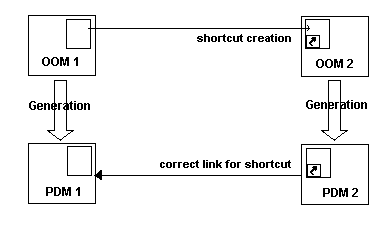
Here is the proper sequence of events for external shortcuts generation:
If OOM 1 is still opened in the workspace The Target Model column displays the original target model (OOM 1), and its path. The Generated Models column displays the last generated PDM the first time you generate the OOM into a PDM; the next time you generate the OOM into a PDM, the Generated Models column displays the last PDM selected. You can click the arrow in the Generated Models column to modify the PDM selection in order to allow the creation of a correctly linked shortcut.
If OOM 1 is closed in the workspace The Target Model column displays the original target model (OOM 1), and its path. The Generated Models column displays <none>. When you click into the Generated Models column, the original target model OOM 1 is automatically opened in the workspace in order to find the models generated from OOM 1. You can use the arrow to select PDM 1, the new target that will allow the creation of a correctly linked shortcut in PDM 2.
![]() To generate shortcuts:
To generate shortcuts:
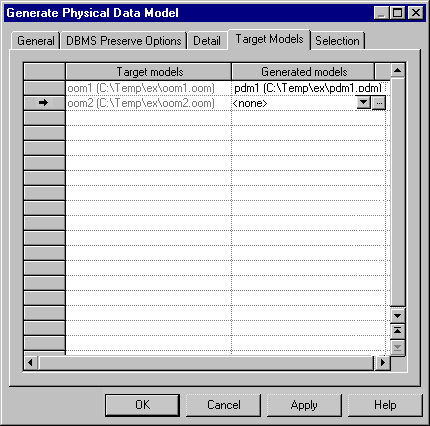
| Copyright (C) 2005. Sybase Inc. All rights reserved. |

| |