

Chapter 10 Managing Shortcuts
Changing the target object
When the target model is opened, you can change the target object of a shortcut.
Usually, you change the target object of a shortcut when the shortcut status indicates a Not Found attribute in the shortcut property sheet. A shortcut can have a Not Found status when the target model is opened but the target object of the shortcut cannot be found for the following reasons:
- Target object was deleted
- Target object was duplicated in another package, then deleted in the original package
- Target model was saved under a new name
In such cases you can either:
- Delete the shortcut if the target object no longer exists in the target model
- Select a new target object if the previous target object was renamed or moved
When selecting a new target object the following rules must be observed:
- The new target object cannot be the existing target object
- The new target object must be of the same type as the previous one (for example an entity shortcut cannot target a data item)
- The new target object must not be already targeted by another shortcut defined in the same package because two different shortcuts within the same package cannot target the same object
 To change the target object:
To change the target object:
- Open the shortcut property sheet.
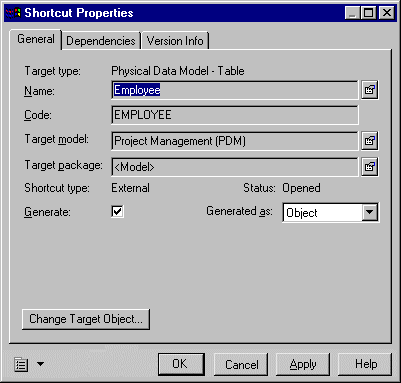
- Click the Change Target Object button in the bottom left corner of the shortcut property sheet.
An object selection dialog box appears. It contains only objects of the same type as the previous target object.
- Browse to the diagram or package that contains the new target object.
- Select a target object.
- Click OK.
The new target object appears in the Name box and the shortcut status automatically changes to Opened.
- Click OK to close the shortcut property sheet.
 Changing the target object from the List of Shortcuts
Changing the target object from the List of Shortcuts
You can also change the target object of a shortcut by opening the List of Shortcuts, selecting a shortcut and clicking the Change Target Object tool.
|
Copyright (C) 2005. Sybase Inc. All rights reserved.
|

|


![]() To change the target object:
To change the target object: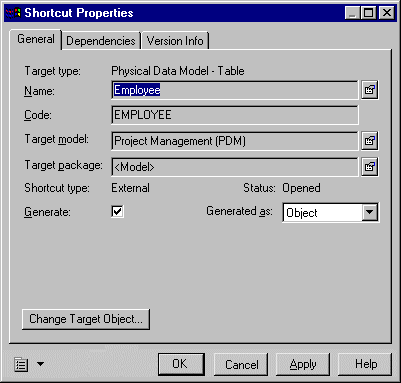
![]() Changing the target object from the List of Shortcuts
Changing the target object from the List of Shortcuts
