

Chapter 8 Managing Objects
There are several ways to create a file object:
At creation, a file object is embedded by default within the model and has a default name including a number. This number is assigned in the order of creation of objects.
For more information on the different ways to create a file object, see section Creating an object.
You can also create a file object from the contextual menu of a symbol in the diagram.
For more information, see section Attaching a file object to a PowerDesigner object.
![]() Drag and drop from the Windows Explorer
Drag and drop from the Windows Explorer
You can easily create an external file within your PowerDesigner model by dragging and dropping a file from the Windows Explorer to your PowerDesigner model.
![]() To create a file object from a diagram:
To create a file object from a diagram:

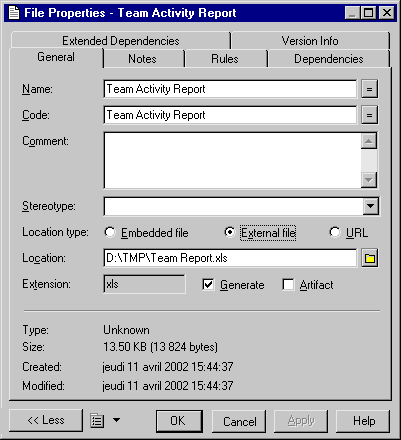
| Copyright (C) 2005. Sybase Inc. All rights reserved. |

| |