

Chapter 6 Managing Models
The Show Symbols dialog box displays all objects belonging to the current package. Object symbols are organized in different tabs, each corresponding to an object type. Only relevant tabs are displayed. For example, if you convert to package a diagram that only contains tables and references, only the Table tab will be available, as references are contained in table definitions. Shortcut symbols, extended dependencies symbols and free symbols appear in their own tab if any.
You can select or deselect symbols using the following tools in the Show Symbols dialog box:
| Tool | Description |
|---|---|

|
Selects all check boxes in the current object type page or selects all check boxes in all object type pages when you click the Down Arrowhead and select All Pages |

|
Deselects all check boxes in the current object type page or deselects all check boxes in all object type pages when you click the Down Arrowhead and select All Pages |

|
Moves all selected object to the top of the list |

|
Moves all selected object to the bottom of the list |
| Ctrl + selection tool | Selects all items in all object type pages |
![]() To select symbols in the Show Symbols dialog box:
To select symbols in the Show Symbols dialog box:
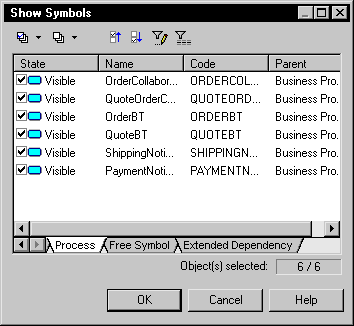
| Copyright (C) 2005. Sybase Inc. All rights reserved. |

| |