

Chapter 6 Building an Analysis Business Process Model
You can define a selection of symbols in the diagram and create a composite process from it using the Tools→Create Composite Process command. The command is unavailable if no selection is defined or if it contains only invalid object symbols such as packages, organization units, role associations, starts or ends. It is neither available from a process hierarchy diagram.
When the selection contains a symbol that cannot be moved into the composite process, it is automatically updated to keep only valid symbols, and a confirmation box is displayed before proceeding to the creation of the composite process.
The new composite process is named Scope_n by default and takes the same size as the selection rectangle. It opens in composite view mode (displays a global view of the content of the composite process within its symbol in the diagram). Any defined custom shapes for symbols are removed in the created composite process, however their relative position, size and format are preserved. The display preferences of the initial diagram are also preserved in the created composite process.
When some selected object symbols have flows coming from non-selected object symbols, a start object is automatically created inside the composite process together with default flows going from this start object to these selected objects. The destination of the old incoming flows is also automatically updated to target the new composite process.
Same, when some selected object symbols have flows going out to non-selected object symbols, an end object is automatically created inside the composite process together with default flows going from these selected objects to the end object. The source of the old outgoing flows is also automatically updated to target the new composite process.
Initial diagram:
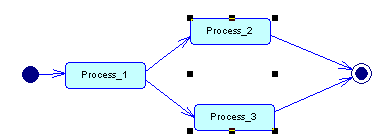
Created composite diagram:
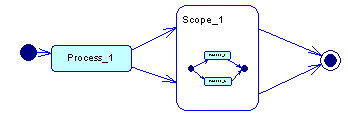
![]() To create a composite process from a selection of symbols in the diagram:
To create a composite process from a selection of symbols in the diagram:
You can remove the composite process level by right-clicking the composite process in the diagram or in the Browser and select Remove Composite Process Level.
All objects contained in the composite process are moved one level up except start and end objects. All incoming flows of the composite process are automatically redirected to target the sub-object that was connected to the start object in the sub-diagram. All outgoing flows of the composite process have their source object changed and redirected to the sub-object that was connected to the end object in the sub-diagram. If there were several start or end objects in the sub-diagrams or if they were connected to more than one object, the incoming and outgoing flows are simply removed.
When displayed in a diagram, the composite process symbol (in view mode or not) is always replaced with the diagram of the sub-objects that display in its main diagram. All other diagrams of the composite process are attached to the new parent process without modification.
| Copyright (C) 2005. Sybase Inc. All rights reserved. |

| |