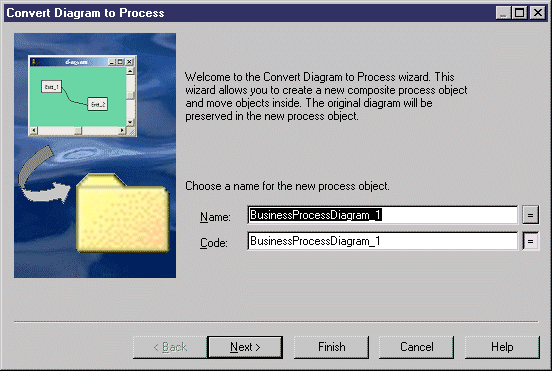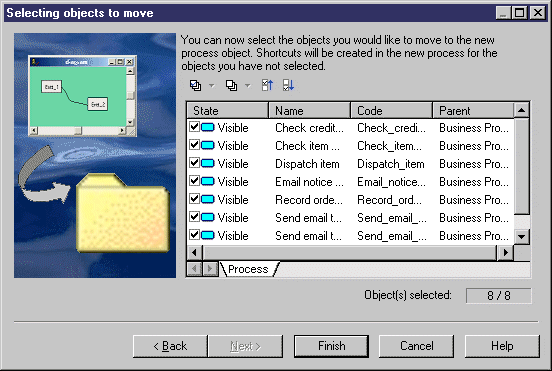Chapter 6 Building an Analysis Business Process Model
Converting a business process diagram to a composite process
PowerDesigner lets you convert a diagram to a composite process using the Convert Diagram to Process wizard from the View→Diagram submenu. When you convert a business process diagram to a composite process, you create sub-business process diagrams within a composite process. You do so, when you want to describe the context of a complex process. The diagram must contain objects to proceed to the conversion in the wizard.
 To convert a business process diagram to a composite process:
To convert a business process diagram to a composite process:
- Right-click the diagram in the Browser and select Convert to Composite Process.
or
Right-click the diagram background window and select Diagram→Convert to Composite Process.
or
Select View→Diagram→Convert to Composite Process.
The Convert Diagram to Process page is displayed.
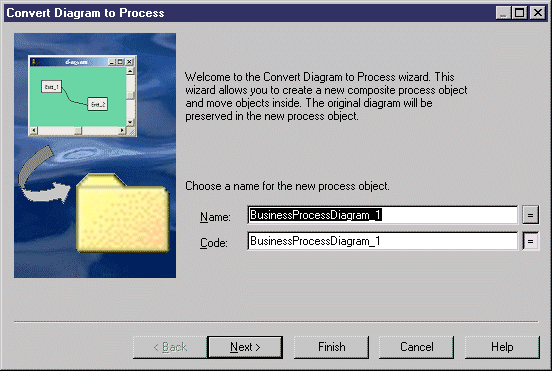
- Type a name and a code for the composite process.
- Click Next.
The Selecting objects to move page is displayed. It displays only relevant tabs. By default, all objects are selected in order for them to be moved to the composite process. Objects you want to keep in the original package must be deselected.
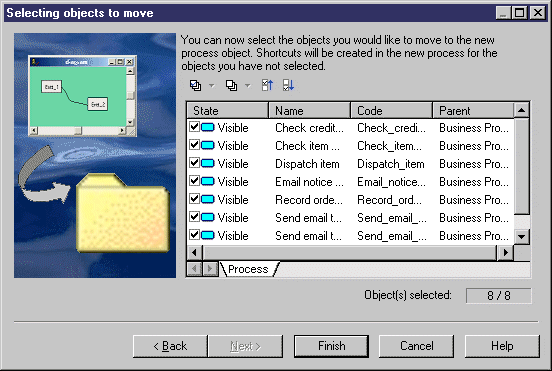
- Click Finish if you want all the selected objects to be moved into the composite process.
or
Deselect the objects you do not want to be moved into the composite Process and click Finish.
For more information about how to select items in a selection list, see the "Adding an item from a selection list" section in the Using the PowerDesigner interface" chapter, in the General features Guide
.
The selected objects are moved into the composite process. From the Browser, you can see that sub-objects appear directly under the composite process at the same level as the sub-process diagram.
|
Copyright (C) 2005. Sybase Inc. All rights reserved.
|

|


![]() To convert a business process diagram to a composite process:
To convert a business process diagram to a composite process: