

Chapter 3 Business Process Model Basics
When you create a new BPM using the New model option, you have to define the following:
In PowerDesigner, the current process language is a text file in XML format that contains all the syntax and specifications for a target language.
PowerDesigner has a process language file for each supported language. Each process language allows you to design the following corresponding views of a BPM.
| Process language | Corresponding BPM view |
|---|---|
| Analysis | Analysis |
| BPMN | Analysis (with Web services in mind) |
| ebXML BPSS | Collaborative |
| BPEL4WS, Sybase Unwired Orchestrator and SOA, and Sybase WorkSpace Business Process | Executable |
You can customize your process language. All process languages are stored in the Process Languages directory in your installation path.
For more information on customizing a process language, see section Understanding the process language editor, in chapter Process Languages Reference Guide in the Advanced User Documentation.
Each process language has the extension .XPL which signifies XML Process Language.
You have to attach the new BPM to a target language, for example Analysis or ebXML BPSS. When you attach a process language to a model, you can choose one of the following options:
| Option | Definition |
|---|---|
| Share | Current process language constantly refers to the process language stored in the Resource Files\Process Languages directory. Any changes made to the process language are shared by all linked BPM |
| Copy | Current process language is a unique copy of the process language stored in the Resource Files\Process Languages directory. The current process language is independent of the original process language, so modifications made to the process language in the Process Languages directory are not available to the BPM. The copied process language is saved with the BPM and cannot be used without it |
You also have to select the type of the first diagram in the new model. The First Diagram dropdown listbox lets you select one of the following diagrams:
The first type of diagram selected remains in memory: the next time you create a new model, the same type of diagram appears in the First Diagram dropdown listbox.
![]() To create a BPM using the New model option:
To create a BPM using the New model option:
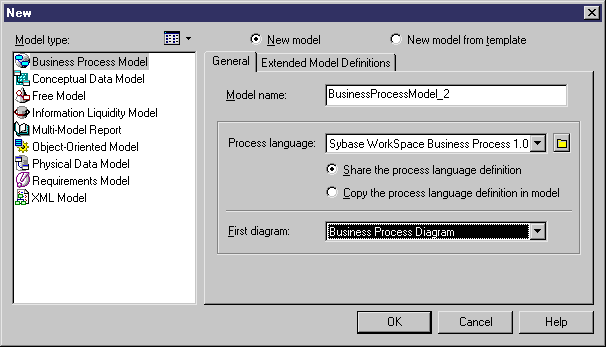
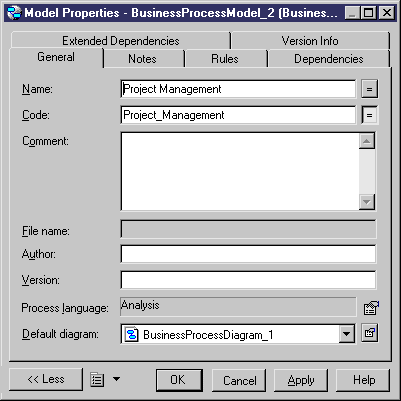
| Copyright (C) 2005. Sybase Inc. All rights reserved. |

| |