

Chapter 8 Extended Model Definitions Reference Guide
You can create generic extended model definitions to share between models of the same type.
![]() To create a generic extended model definition:
To create a generic extended model definition:
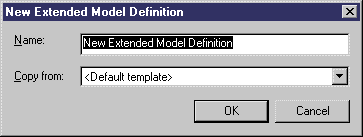
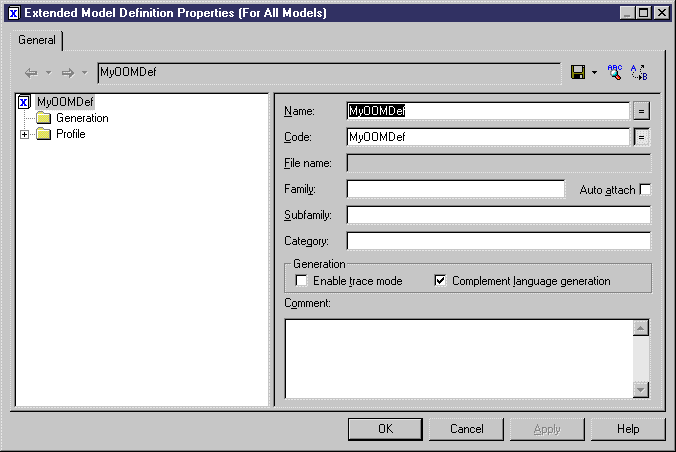
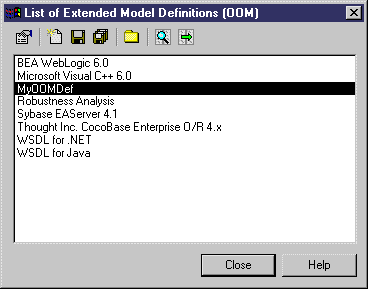
| Copyright (C) 2005. Sybase Inc. All rights reserved. |

| |