

Chapter 4 Managing Profiles
The robustness analysis implies some behavioral rules between objects. For example, an actor should always communicate with a boundary object (an interface), entity objects should always communicate with control objects, and so on. To represent these constraints, you are going to define custom checks on the instance links.
Custom checks do not prevent users from performing a syntactically erroneous action, but they allow you to define rules that will be verified by the Check Model function.
You define custom checks with VB scripting.
For more information on VBS syntax, see the "Accessing objects using VBScript" section in the "Managing Objects" chapter in the General Features Guide .
![]() To create custom checks on instance links:
To create custom checks on instance links:
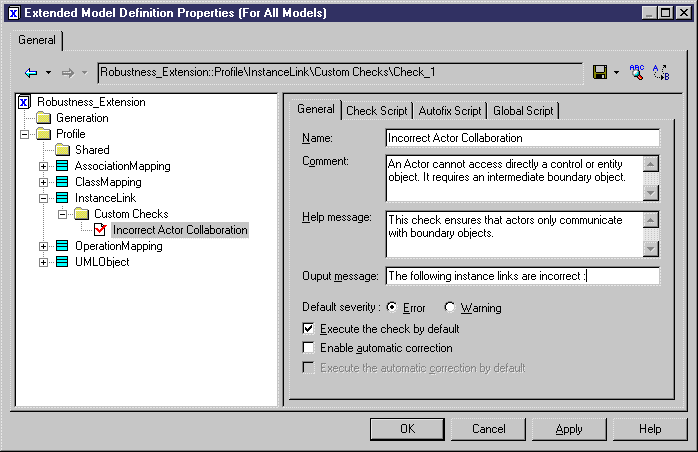
Function %Check%(link)
' Default return is True
%Check% = True
' The object must be an instance link
If link is Nothing or not link.IsKindOf(PdOOM.cls_InstanceLink) then
Exit Function
End If
' Retrieve the link extremities
Dim src, dst
Set src = link.ObjectA
Set dst = link.ObjectB
' Source is an Actor
' Call CompareObjectKind() global function defined in Global Script pane
If CompareObjectKind(src, PdOOM.Cls_Actor) Then
' Check if destination is an UML Object with "Boundary" Stereotype
If not CompareStereotype(dst, PdOOM.Cls_UMLObject, "Boundary") Then
%Check% = False
End If
Elsif CompareObjectKind(dst, PdOOM.Cls_Actor) Then
' Check if source is an UML Object with "Boundary" Stereotype
If not CompareStereotype(src, PdOOM.Cls_UMLObject, "Boundary") Then
%Check% = False
End If
End If
End Function
' This global function check if an object is of given kind
' or is a shortcut of an object of given kind
Function CompareObjectKind(Obj, Kind)
' Default return is false
CompareObjectKind = False
' Check object
If Obj is Nothing Then
Exit Function
End If
' Shortcut specific case, ask to its target object
If Obj.IsShortcut() Then
CompareObjectKind = CompareObjectKind(Obj.TargetObject)
Exit Function
End If
If Obj.IsKindOf(Kind) Then
' Correct object kind
CompareObjectKind = True
End If
End Function
' This global function check if an object is of given kind
' and compare its stereotype value
Function CompareStereotype(Obj, Kind, Value)
' Default return is false
CompareStereotype = False
' Check object
If Obj is Nothing or not Obj.HasAttribute("Stereotype") Then
Exit Function
End If
' Shortcut specific case, ask to its target object
If Obj.IsShortcut() Then
CompareStereotype = CompareStereotype(Obj.TargetObject)
Exit Function
End If
If Obj.IsKindOf(Kind) Then
' Correct object kind
If Obj.Stereotype = Value Then
' Correct Stereotype value
CompareStereotype = True
End If
End If
End Function
| Check definition | Content |
|---|---|
| Name | Incorrect Boundary to Boundary Link |
| Help Message | This check ensures that an instance link is not defined between two boundary objects |
| Output Message | The following links between boundary objects are incorrect: |
| Default Severity | Error |
| Execute the check by default | Selected |
Function %Check%(link)
' Default return is True
%Check% = True
' The object must be an instance link
If link is Nothing or not
link.IsKindOf(PdOOM.cls_InstanceLink) then
Exit Function
End If
' Retrieve the link extremities
Dim src, dst
Set src = link.ObjectA
Set dst = link.ObjectB
' Error if both extremities are 'Boundary' objects
If CompareStereotype(src, PdOOM.Cls_UMLObject, "Boundary") Then
If CompareStereotype(dst, PdOOM.Cls_UMLObject, "Boundary") Then
%Check% = False
End If
End If
End Function
| Check definition | Content |
|---|---|
| Name | Incorrect Entity Access |
| Help Message | This check ensures that entity objects are accessed only from control objects |
| Output Message | The following links are incorrect: |
| Default Severity | Error |
| Execute the check by default | Selected |
Function %Check%(link)
' Default return is True
%Check% = True
' The object must be an instance link
If link is Nothing or not link.IsKindOf(PdOOM.cls_InstanceLink) then
Exit Function
End If
' Retrieve the link extremities
Dim src, dst
Set src = link.ObjectA
Set dst = link.ObjectB
' Source is and UML Object with "Entity" stereotype?
' Call CompareStereotype() global function defined in Global Script pane
If CompareStereotype(src, PdOOM.Cls_UMLObject, "Entity") Then
' Check if destination is an UML Object with "Control" Stereotype
If not CompareStereotype(dst, PdOOM.Cls_UMLObject, "Control") Then
%Check% = False
End If
Elsif CompareStereotype(dst, PdOOM.Cls_UMLObject, "Entity") Then
' Check if source is an UML Object with "Control" Stereotype
If not CompareStereotype(src, PdOOM.Cls_UMLObject, "Control") Then
%Check% = False
End If
End If
End Function
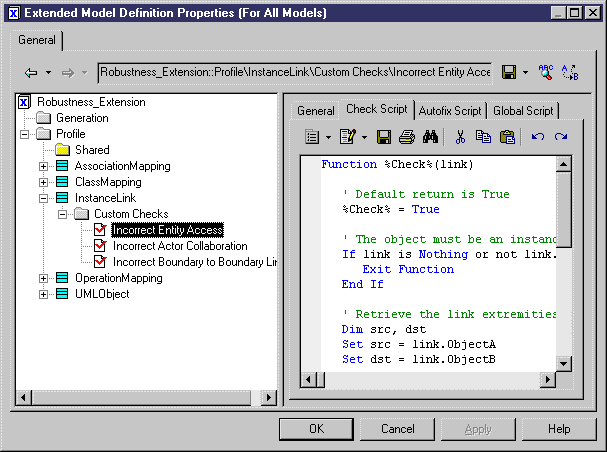
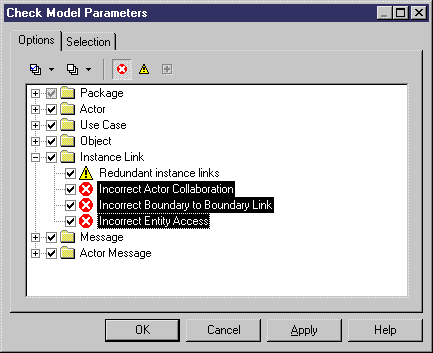
| Copyright (C) 2005. Sybase Inc. All rights reserved. |

| |