

Chapter 9 Generating Persistent Objects for Java and JSF Pages
After generating the default High Level PageFlow, you can define customized pages and pageflows in the class level PageFlow.
All the pages in the default High Level PageFlow diagram have their pre-defined stereotype, e.g., The stereotype for CustomerFind is "FindPage", CustomerEdit is "EditPage", etc. You can add your customized Page.
You can also add new PageFlows to link the pages in the PageFlow diagram, which is similar to adding a transition in a statechart diagram.
![]() To add a new Page:
To add a new Page:
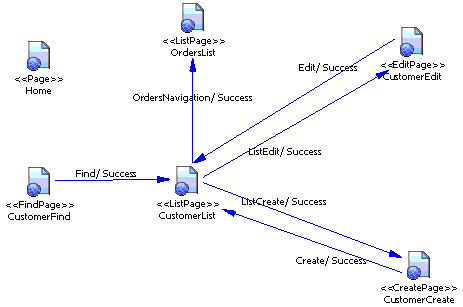
After create a new Page, when the code generation, a default JSF page and its page bean will be generated.
![]() To add a new PageFlow:
To add a new PageFlow:
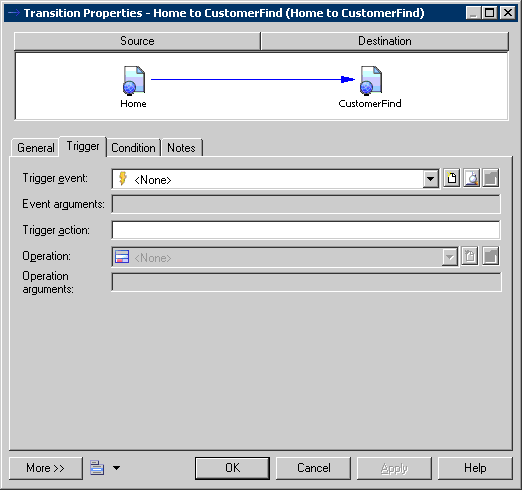
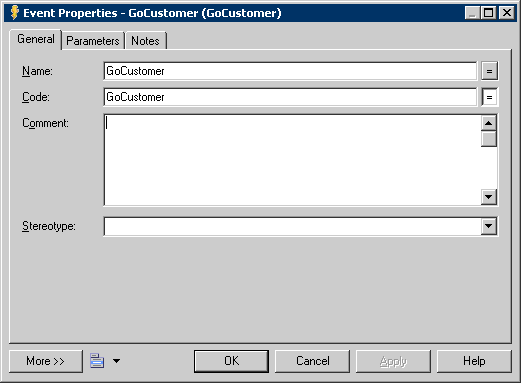
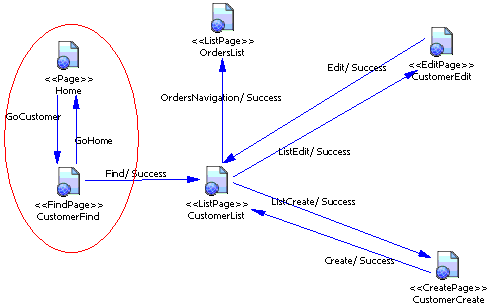
After you modify the default pageflow, and generate JSF codes, the corresponding default JSF pages, page beans and faces-config file will be updated.
| Copyright (C) 2006. Sybase Inc. All rights reserved. |

| |