

Chapter 9 Generating Persistent Objects for Java and JSF Pages
There are two ways you can run unit tests generated. One is running Ant task. The other is running them in Eclipse.
To generate the Ant build.xml file, you need to select the Generate Ant build.xml file in the Java code generation options tab.
To use Ant, you need to:
![]() To run unit tests with Ant from PowerDesigner:
To run unit tests with Ant from PowerDesigner:
![]() To run unit tests with Ant from the command line:
To run unit tests with Ant from the command line:
To use Eclipse, you need to download the Eclipse SDK from www.eclipse.org and install it.
If you have selected the Generate Eclipse project artifacts generation option, you can import the generated project into Eclipse and use Eclipse to modify, compile and run the tests.
If you use the PowerDesigner Eclipse plugin, after the code generation, the project is automatically imported or refreshed in Eclipse.
You can run a single test case each time or run them as suite.
![]() To run a single test case:
To run a single test case:
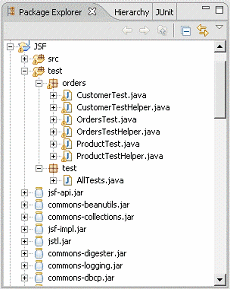
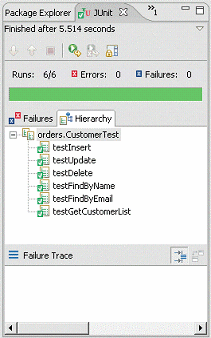
![]() To run the test suite:
To run the test suite:
| Copyright (C) 2006. Sybase Inc. All rights reserved. |

| |