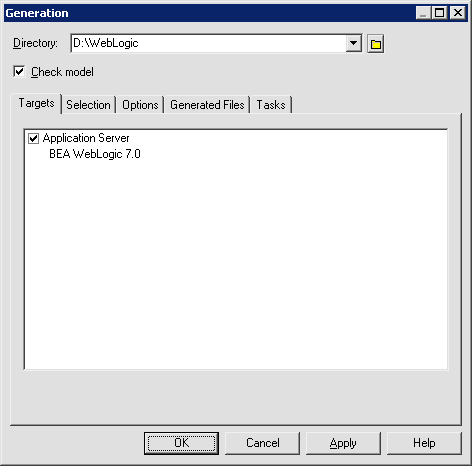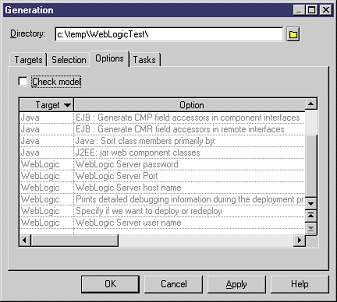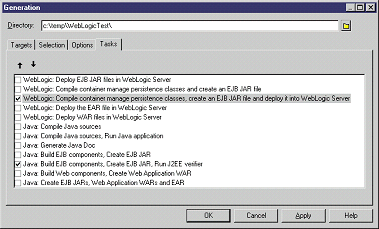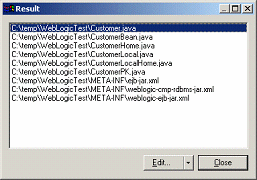Chapter 8 Creating J2EE Applications for BEA WebLogic
Generating EJBs and Deploying EJBs in WebLogic server
With PowerAMC, you can:
- Generate EJB source code and EJB deployment descriptors
- Generate WebLogic deployment descriptors (weblogic-ejb-jar.xml)
- Generate WebLogic RBMS persistence descriptors (weblogic-cmp-rdbms-jar.xml)
- Generate Javadocs
- Compile Java code and generate the EJB JAR file
- Run the J2EE verifier
- Deploy EJBs into a BEA WebLogic server
 To generate EJBs and deploy EJBs in a BEA WebLogic server:
To generate EJBs and deploy EJBs in a BEA WebLogic server:
- Choose Language→Generate Java Code...
- Select the main directory where you want to generate EJBs. Each package will generate a subdirectory.
- In the Targets tab, verify that BEA WebLogic server is selected.
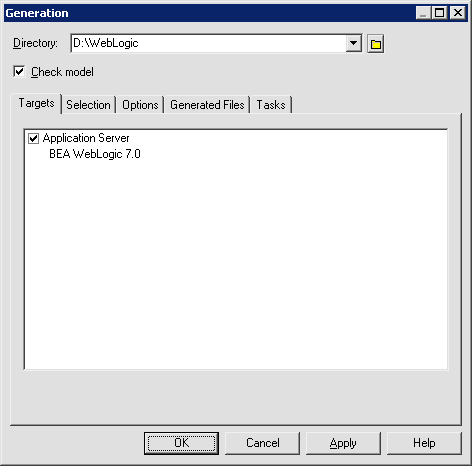
- In the Selection tab, select the model or the packages you want to generate.
- In the Options tab, change the generation options for both EJB and WebLogic Server. You must specify at least a user name and a password to establish a connection to the WebLogic Server.
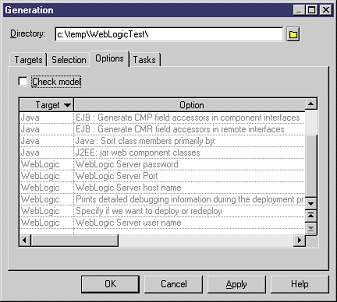
- In the Tasks tab, select "Build EJB components, Create EJB JAR, Run J2EE verifier" to create the EJB JAR file and verify that the EJBs are well defined. In addition, select "Compile container manage persistence classes, create an EJB JAR file and deploy it into WebLogic Server" to generate and compile persistence classes and deploy the EJBs in WebLogic Server.
- Reorganize the tasks using the up & down arrow buttons to build EJB components before deploying them in the WebLogic Server.
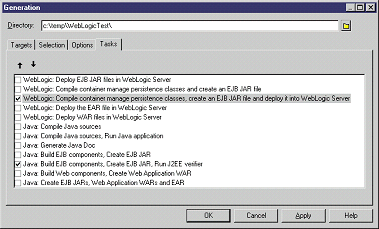
- Click on the OK button to generate and deploy EJBs.
- PowerAMC generates all the Java source code and deployment descriptors then shows the list of generated files. You can use an editor to view the generated files.
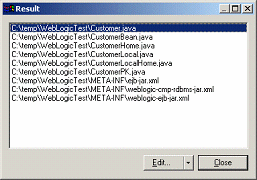
- Click on the Close button to execute the commands.
|
Copyright (C) 2005. Sybase Inc. All rights reserved.
|

|


![]() To generate EJBs and deploy EJBs in a BEA WebLogic server:
To generate EJBs and deploy EJBs in a BEA WebLogic server: