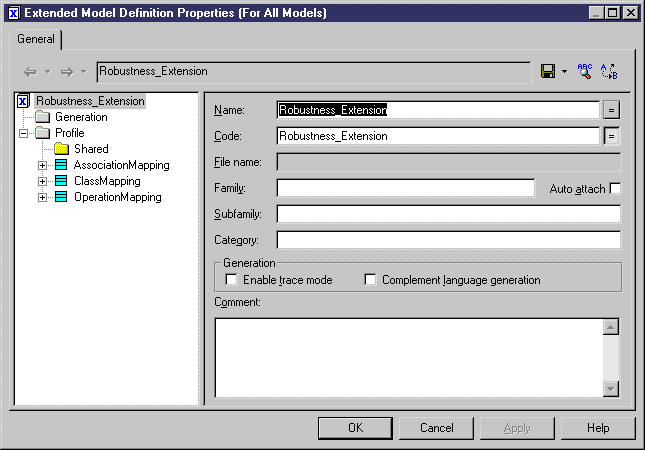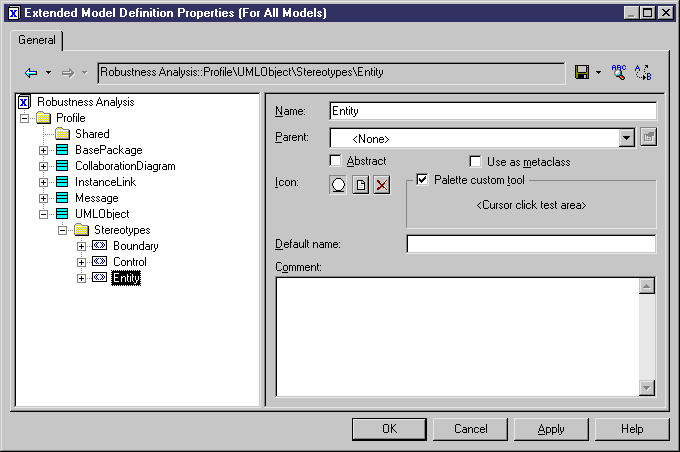The robustness analysis classifies objects in three categories:
-
Boundary objects are used by actors when communicating with the system; they can be windows, screens, dialog boxes or menus
-
Entity objects represent stored data like a database, database tables, or any kind of transient object such as a search result
-
Control objects are used to control boundary and entity objects, and represent transfer of information
To implement the robustness analysis in PowerDesigner, you are going to create stereotypes for objects in the communication diagram. These stereotypes correspond to the three object categories defined above. You will also attach custom tools in order to create a palette specially designed for creating objects with the <<Entity>>, <<Control>>, or <<Boundary>> stereotype.
You create these stereotypes in the Profile category of the extended model definition attached to your model.