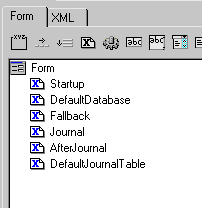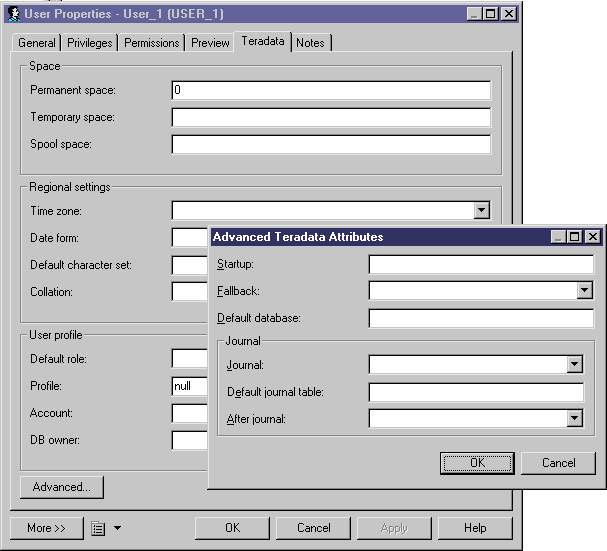Now we will continue on to create the dialog box.
- Right-click the Forms category in the User metaclass and select New to create a new form.
- Enter Advanced Teradata Attributes in the Name box and select Dialog Box in the type list. Note that additional tools appear in the Form tab toolbar.
-
Click the Extended Attribute tool in the palette, select the following attributes, and then click OK to add them to the form:
- Click the Group Box tool to create a group box control and name it Journal. Then drag the Journal, AfterJournal, and DefaultJournalTable extended attributes into the group box.
-
Click the Form entry in the controls tree and enter 140 in the Label Space box to ensure that all the controls are aligned. Then click Preview.
-
You cannot test launching the dialog box in preview mode, so click OK to save your changes and close the Resource Editor. Then, create a user, open its property sheet, select the Teradata tab, and click the Advanced button to launch the dialog box: