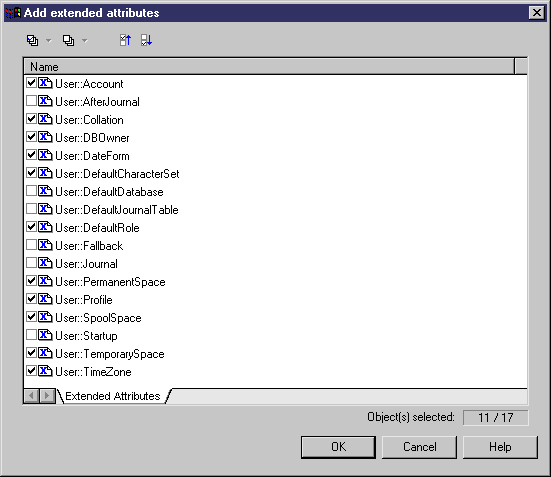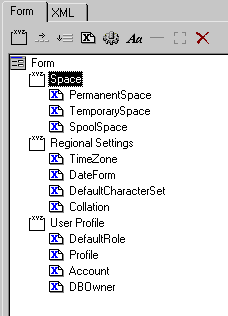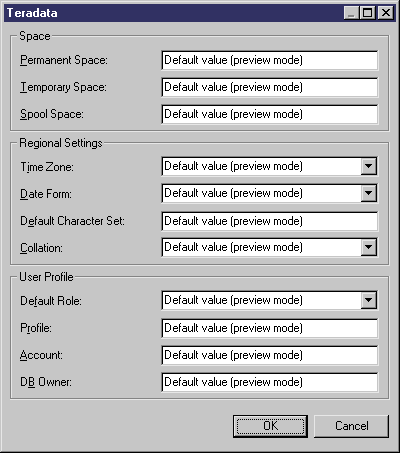This example guides you through creating a form for presenting extended attributes in a Teradata v2r5 PDM. Note that this is just an example, and that Teradata extended attributes are already organized in forms.
To follow along with this example, create a new Teradata v2r5 PDM and then select to open the Resource Editor. Expand the folder to review the extended attributes defined for the user object.
We will create a new property tab to present the most commonly-used of these attributes.