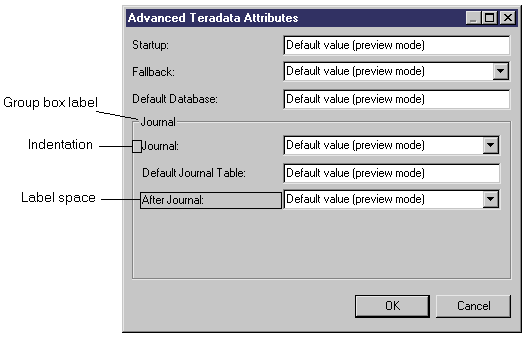The following properties can be set for form controls:
|
Property |
Definition |
|---|---|
|
Name |
Internal name of the control. This name must be unique within the form. The name can be used in scripts to get and set dialog box control values (see Example: Creating a dialog box launched from a menu). |
|
Label |
Label identifying the control on the form. If this field is left blank, the name of the control is used. If you enter a space, then no label is displayed. The label accepts line breaks in the form of \n. You can create keyboard shortcuts to navigate among controls by prefixing the letter that will serve as the keyboard shortcut with an ampersand. If you do not specify a shortcut key, PowerDesigner will choose one by default. To use an ampersand in a label, you must escape it with a second ampersand (for example: "&Johnson && Son" will display as "Johnson & Son". |
|
Indentation |
[container controls only] Specifies the space in pixels between the left margin of the container (form, group box, or horizontal or vertical layout) and the beginning of the labels of its child controls. |
|
Label space |
[container controls only] Specifies the space in pixels reserved for displaying the labels of child controls between the indentation of the container control (form, group box, or horizontal or vertical layout) and the control fields. If a child control label is larger than this value, the label space property is ignored; to display this label, you need to type a number of pixels greater than 50. |
|
Show control as label |
[group boxes only] Use the first control contained within the group box as its label. |
|
Show Hidden Attribute |
[extended attributes only] Displays controls that are not valid for a particular form (because they do not bear the relevant stereotype, or do not meet the criteria) as greyed. If this option is not set, irrelevant options are hidden. |
|
Value |
[dialog box entry fields only] Specifies a default value for the control. Note that default values for extended attributes must be specified in the attribute's properties (see Extended attribute properties). |
|
List of Values |
[combo and list boxes only] Specifies a list of possible values for the control. Note that lists of values for extended attributes must be specified in the attribute's properties (see Extended attribute properties). |
|
Exclusive |
[combo box only] Specifies that only the values defined in the List of values can be entered in the combo box. |
|
Minimum Size (chars) |
Specifies the minimum width (in characters) to which the control may be reduced when the window is resized. |
|
Minimum Line Number |
Specifies the minimum number of lines to which a multiline control may be reduced when the window is resized. |
|
Horizontal Resize |
Specifies that the control may be resized horizontally when the window is resized. |
|
Vertical resize |
Specifies that the multiline control may be resized vertically when the window is resized. |
|
Read-Only |
[dialog box entry fields only] Specifies that the control is read-only, and will be greyed in the form. |
|
Left Text |
[booleans only] Places the label text to the left of the checkbox. |
|
Display |
[booleans and methods only] Specifies the form in which the boolean options or method button are displayed. For methods, you can choose from a range of standard icons or Text, which prints the text specified in the Label field on the button. |
|
Width |
[spacer only] Specifies the width, in pixels, of the spacer. |
|
Height |
[spacer only] Specifies the height, in pixels, of the spacer. |