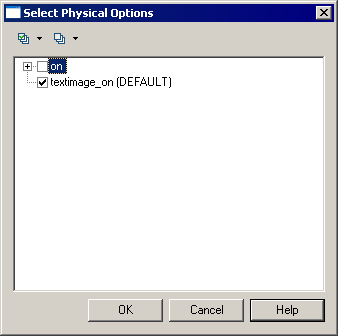Many of the DBMSs supported in the PowerDesigner Physical data Model use "physical options" as part of the definition of their objects. PowerDesigner displays all of the available options on the Physical Options tab of the relevant object's property sheet, which is powered by the Options entry in the Script/Objects/<object> category in the DBMS resource file.
For more information about physical options, see Physical Options.
The most commonly-used physical options are displayed on a pre-configured custom form, which is called Physical Options (Common), and is located in the object's profile. You can edit this form by adding or removing controls, or create your own form to manage your preferred physical options.
For a physical option to be displayed in a profile form, it must be promoted to the status of an extended attribute (with a "physical option" type), and is then added to the form in the same way as other attributes.