Templates are used to define what to generate for the current object.
For more information about the Templates category, see Templates and Generated Files (Profile). For detailed information about writing templates, seeCustomizing Generation with GTL.
Use the F12 key to find templates You can find all templates of the same name using the F12 key. To do so, open a template, position the cursor on a template name in-between % characters, and hit the F12 key. This opens a Browse window that displays all templates prefixed by their metaclass name. Example: position the cursor on %definition% inside a template, hit F12. The Browse window displays all <metaclass_name>::definition. You can then double-click the template of your choice in the Browse window to directly position the cursor on the selected template
In the following example, the Generated Files category for classifiers contains a 'Java Source' entry. This entry contains the template named %source% in the text zone.
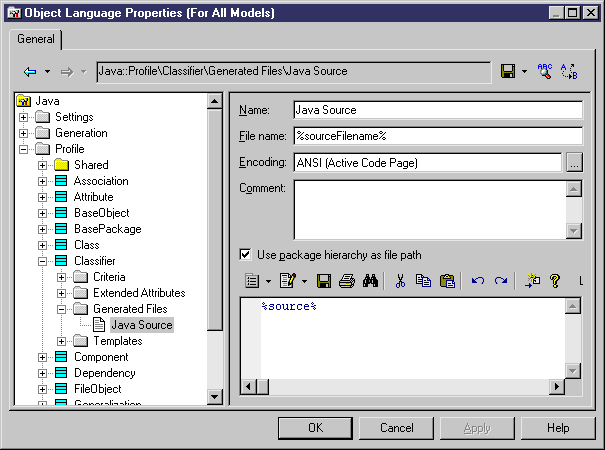
When you open the Templates category for classifiers, the template named 'source' is displayed. When the file is generated for a given classifier or for the instances of a classifier with a selected stereotype or criterion, the template evaluated is the 'source' template. The name of the file generated corresponds to the entry in the File name box.
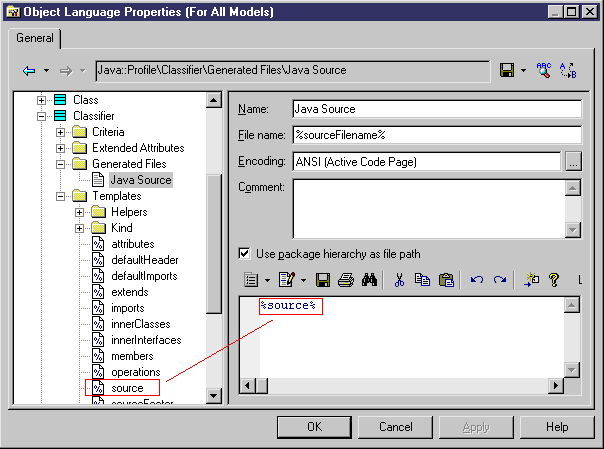
Association Roles
You can define implementation collections for associations. The evaluated association attributes are: RoleName, Visibility, Multiplicity, Implementation (RoleAContainer or RoleBContainer), ImplementationClass, Ordering, Navigability, Changeability, Initial Value, Persistent, Volatile, Minimum Multiplicity, Maximum Multiplicity, Classifier (ClassA or ClassB). You have to set the active role of the association using attributes RoleAActive or RoleBActive. When you reference RoleAActive for example, then role A of association becomes active and the implementation script can return attributes corresponding to role A.