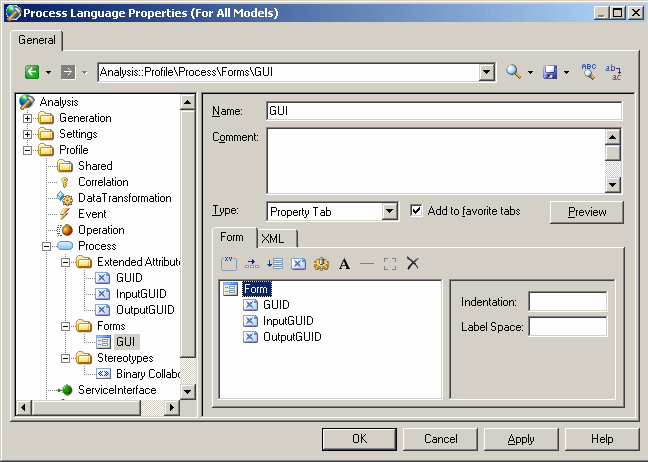You can create a form in a profile.
-
Right-click a metaclass, stereotype or criterion and select
New
> Form
.
The form is created.
- Enter a descriptive name for the form. This name will display in the tab of the property tab or in the title bar of the dialog box. You can also, optionally, enter a description of the form in the Comment field.
-
Select a Type. You can choose from the following:
-
Property Tab – creates a new tab in the property sheet of the metaclass, stereotype or criterion
-
Replace <standard> Tab – replaces a standard tab in the property sheet of the metaclass, stereotype or criterion. If your form is empty, it will be filled with the standard controls from the tab that you are replacing.
-
Dialog Box – creates a dialog box that can be launched from a menu or via a form button
-
- [optional, for property tabs only] Select the Add to favorite tabs check box to have the tab displayed by default in the property sheet.
- Insert and arrange extended attributes and other controls using the toolbar on the Form tab at the bottom of the form (see Adding extended attributes and other controls to your form).
- Click the Preview button to review the layout of your form and, when satisfied, click Apply to save your changes.