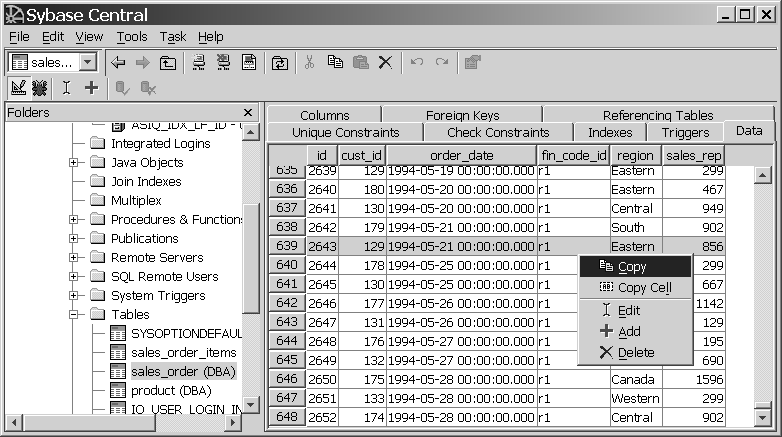After creating tables and indexing their columns, you can fill them with data. You can load your Sybase IQ database using any of the following:
The ODBC programming interface
Embedded SQL programming interface
The Open Client programming interface
DBISQL
DBISQLC
Sybase Central
For details about the programming interfaces listed above, see the Sybase IQ Utility Guide. If a client application has been written to perform the load, use the appropriate programming interface.
You may also insert data manually. Interactive SQL (DBISQL) is an interface available on all supported platforms. You can use the DBISQL command line interface at the UNIX or Windows command prompt. Windows users can also invoke Interactive SQL from Sybase Central or the Sybase IQ Program Group. In Sybase IQ Utility Guide you will learn how to run DBISQL and will issue some basic commands.
There are three ways to load a table using SQL commands:
INSERT FROM SELECT can load information from either databases on your system or an attached database.
INSERT VALUES inserts data “manually” into specified table columns
LOAD inserts data from files. It can be used to insert binary data from backups and upgrades.To insert data from files, you must use the LOAD command instead of INSERT. Sybase IQ supports loading from both ASCII and binary files and supports both fixed-length and variable-length formats.
![]() Some additional tasks are required for multiplex databases.
Please see the Sybase IQ System Administration Guide instead of this chapter
if you need to load data into a multiplex database.
Some additional tasks are required for multiplex databases.
Please see the Sybase IQ System Administration Guide instead of this chapter
if you need to load data into a multiplex database.
To load large amounts of data, most users create command files. To create a command file, follow the instructions in Chapter 2, “Using Interactive SQL (dbisql)” in the Sybase IQ Utility Guide.
Syntax and examples for the INSERT and LOAD commands are in the Sybase IQ Reference Manual.
To add data using Sybase Central, open the Tables container and choose the Data tab in the right pane. Right-click the row you want to update and choose Add from the submenu shown in Table 5-1.
Figure 5-1: Adding data through Sybase Central