On the Connection Parameters screen, you may tab through the parameter fields or type the key combination from the following table to select a particular field. On forms such as wizard screens, each field is identified by an underlined letter. This letter is the shortcut key (fast key).The shortcut keys are different on each screen, and may change in a new release.
Key combination |
Parameter |
|---|---|
Alt+a |
Password |
Alt+C |
Connection Profile |
Alt+D |
Database Name |
Alt+H |
Host Machine |
Alt+P |
Port Number |
Alt+S |
Server Name |
Alt+U |
Username |
IQ optionally saves name parameters in a Connection Profile to simplify future connections to a database. Once you create a Connection Profile, you can specify the profile name and it fills in all the parameter fields for you. For this tutorial, leave Other selected in the Connection Profile box.
For this tutorial, type asiqdemo_ followed
by your machine name for the Server Name.
For the Host Machine (Alt+H), type your host name
or specify localhost.
The Port Number (Alt+P) defaults to 2638, the default Sybase port number. In general, always change the Port Number to one that is not in use.
For the Database Name (Alt+D), type asiqdemo.
The default Username is sufficient; changing the Username from DBA to another user limits functionality.
For the Username (Alt+U), type DBA.
For the Password (Alt+P), type SQL.
Figure 3-1: Start Server Wizard - Connection Parameters Screen
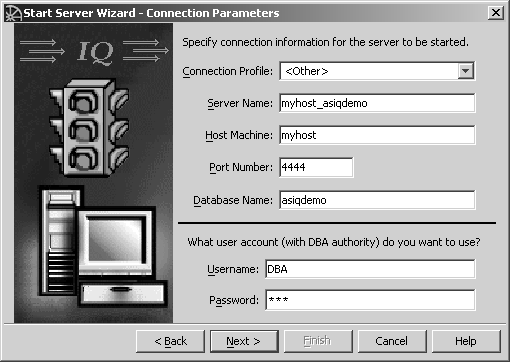
Click Next or Alt+N when finished, to move to the next panel and supply the database path.
When you press Next, Sybase Central checks the host:port combination and verifies that an agent is running on the given host. If the agent is not found, but you know it is running, you may need to specify its port. If the host:port combination is already in use, Sybase Central returns an error.