The List tab displays a tabular report of all the objects contained in the impact and lineage analysis. You can customize the report by filtering which attributes you want to view, save the report in RTF or CSV format, and print it.
The following example shows the impact analysis of the deletion of the Employee table. You can see in the Action column that the Chief reference is also deleted, for example, and that the Project table is changed.
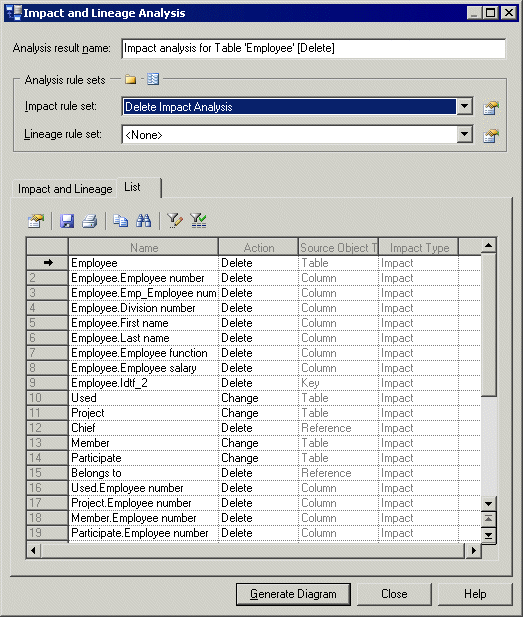
The following tools are available on the preview List tab:
|
Tool |
Description |
|---|---|

|
Properties – Displays the property sheet of the selected object in the list. |

|
Save – Saves the list in RTF (for MS Word) or CSV (for MS Excel) format. |

|
Print – Prints the list. |

|
Copy – Copies the list in RTF or CSV format. |

|
Find a Row – Opens the Find dialog box to let you search the list for a specific object. |

|
Customize Columns and Filter – Opens the Customize Columns and Filter dialog box to let you select attributes to display in the list and also specify expressions to filter by. For example, you can select attributes specific to impact and lineage analysis such as "Action", which specifies the action type. For more information, see Customizing Object List Columns and Filtering Lists. |

|
Enable/Disable Filter - Enables or disables the filter on the list. |