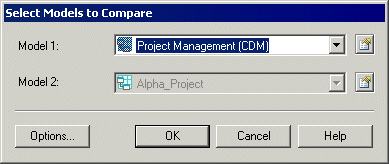You can compare the content of two PowerDesigner models or two resource files of the same type at any time.
You may want to compare models or resource files to:
Note: For more information about the comparison of resource files, see "Comparing Resource Files" in the Resource Files and the Public Metamodel chapter of the Customizing and Extending PowerDesigner manual.
-
Select to open the Select Models to Compare dialog box.
The current model is displayed in the Model 2 field.
- Select a model to compare in the Model 1 list. Only models of the same type in the workspace are available for comparison.
- [optional] Click the Options button to open the Comparison Options window and specify which objects and properties you want to include in the comparison. For more information, see Comparison options.
- Click OK to open the Compare Models window, which displays the objects contained within the models or resource files in a tree format, and highlights the differences between them. See Analyzing differences in the Compare Models window. You can apply a filter to simplify the list of differences (see Filtering Changes in the Compare and Merge Windows).