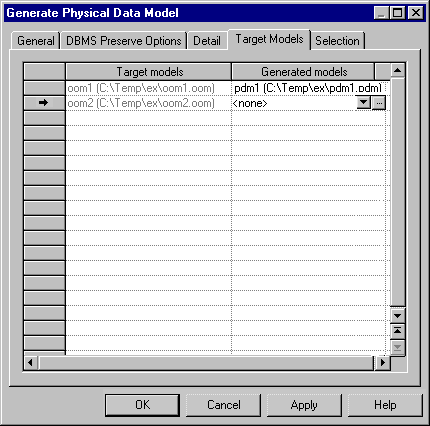You can generate shortcuts through the Target Models page located in the model type Generation Options dialog box.
This page also allows you to generate replications (see Generating Replications).
When you generate a model from another models, shortcuts are, by default, generated in the new model as independent objects. You can choose to instead generate them as shortcuts and, thus, preserve their links to the target model.
The following example shows the generation of a PDM from an OOM:
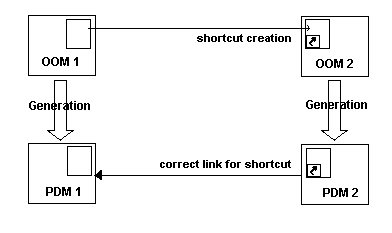
Here is the proper sequence of events for external shortcuts generation:
-
OOM 1 is the target model of a shortcut in OOM 2
-
OOM 1 is generated to PDM 1
-
OOM 2 is prepared for generation to PDM 2 by associating appropriate properties and parameters in both the shortcut property sheet and the Target Models page:
-
If OOM 1 Is Still Opened in the Workspace, the Target Model column displays the original target model (OOM 1), and its path. The Generated Models column displays the last generated PDM the first time you generate the OOM into a PDM; the next time you generate the OOM into a PDM, the Generated Models column displays the last PDM selected. You can click the arrow in the Generated Models column to modify the PDM selection in order to allow the creation of a correctly linked shortcut.
-
If OOM 1 Is Closed in the Workspace, the Target Model column displays the original target model (OOM 1), and its path. The Generated Models column displays <none>. When you click into the Generated Models column, the original target model OOM 1 is automatically opened in the workspace in order to find the models generated from OOM 1. You can use the arrow to select PDM 1, the new target that will allow the creation of a correctly linked shortcut in PDM 2.
-
-
The external shortcut in PDM 2 is correctly generated with a link to its target object in PDM 1
- Before beginning the generation, verify that all the appropriate shortcuts have the following properties set:
- Select and click the Target Models tab, which contains a list of :
- Verify the list of generated models for each shortcut you want to generate as a shortcut or make the appropriate changes.
- Click OK to start generation.