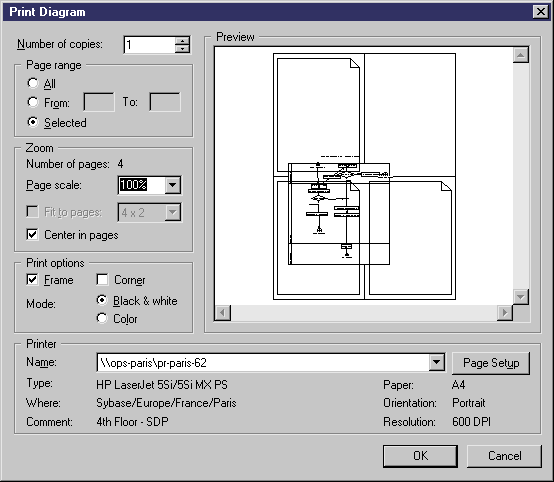You can print the currently selected diagram at any time. You can print the whole diagram , a selection of pages, or a selection of objects.
When you print a diagram, you do not print detailed information about the model objects. To do this, you need to create a model report.
- [optional] Select certain symbols in the diagram in order to print them and exclude the others.
- Select , or click the Print tool to open the Print Diagram dialog, which displays default print options and the number of printed pages needed for the diagram.
- [optional] Specify the pages to print in the Page range groupbox or by clicking in the Preview pane (see Print Diagram options). Only pages with an overlaid page frame will be printed.
- [optional] Specify a page scale or set of pages to fit to (see Print Diagram options). By default, diagrams are printed at 100% scale on as many pages as necessary.
- [optional] Click the Page Setup button to open the Page Setup dialog and specify your page layout (see Page Setup options).
- Click OK to start printing.