You can open a diagram from the Browser or from the View menu.
-
Double-click the diagram entry in the Browser.
-
Press Ctrl +D, or select to open the Select Diagram dialog box, select a diagram node in the tree and click OK.
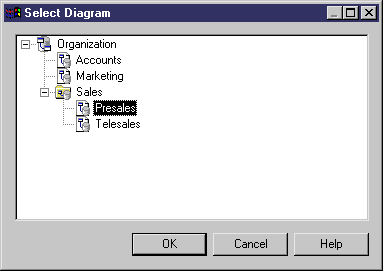
-
In the case of package diagrams, you can additionally:
-
Select the Open Package Diagram tool from the Palette and click on a package symbol.
-
Press Ctrl and double-click a package symbol.
-
Right-click a package symbol and select .
The following diagram viewing tools are available in the palette or from the View menu:
|
Tool
|
Description
|

|
Zoom In (F6) - Select the Zoom In tool and click anywhere in the diagram. The point clicked on is centered.
Alternatively, you can select , or turn your mouse scroll wheel away from you while holding the Ctrl key.
To zoom in to a particular area, select the Zoom In tool and click and drag a rectangle around the area to be displayed. When you release the mouse button, the diagram zooms to the selected area.
|

|
Zoom Out (F7) - Select the Zoom Out tool and click anywhere in the diagram. The point clicked on is centered.
Alternatively, you can select , or turn your mouse scroll wheel towards from you while holding the Ctrl key.
|

|
View the whole diagram (F8) - Double-click the Global View tool or select .
|
|
[none]
|
View actual size (F5) - Select .
|
|
[none]
|
View the current (printable) page (Ctrl+F10) - Select .
|
|
[none]
|
View all pages that contain symbols (F10) - Select .
|
|
[none]
|
View all pages in the diagram - Select .
|
|
[none]
|
Center on selected symbols - Select .
|
|
[none]
|
Return to previous view (F9) - Select .
This and the Next View option allows you to toggle back and forth between various selections and zooms you have used to navigate in your diagram, for example between a limited view and a global view of the diagram.
|
|
[none]
|
Go to next view (Shift+F9) - Select .
|
|
[none]
|
Refresh View (Shift+F5) - Select .
|