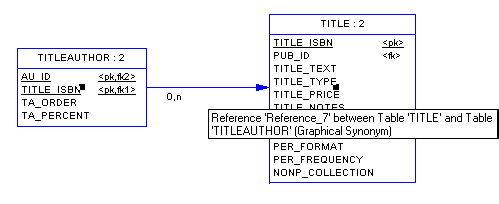A graphical synonym is an additional symbol for an object. Sometimes, creating multiple symbols for an object in a diagram can improve readability by reducing the length or complexity or links. You create a graphical synonym by right-clicking a symbol and selecting .
You can create as many graphical synonyms as you want within the same diagram. You can even create graphical synonyms of graphical synonyms and of object shortcuts.
You can create graphical synonyms of graphical synonyms and of object shortcuts. Each graphical synonym displays the name of the object followed by a colon and the number of the synonym. In the following example, Employee : 1 and Employee : 2 both represent the Employee table:

If you move an object for which you have created graphical synonyms from one package or model to another, shortcuts are created for the graphical synonyms in the original package.
To find any graphical synonyms of a symbol, right-click the symbol, select , and then select a graphical synonym from the list. The graphical synonym is centered and selected in the diagram window.
Graphical Synonym Limitations
You can create graphical synonyms for link objects but only if both they and the symbols at both their extremities (which will also be duplicated) support them. The following object symbols do not support graphical synonyms:
- CDM - inheritances and inheritance links
- OOM - swimlanes, synchronizations, decisions, transitions, instance links, messages, association class links, and interaction frames, fragments, and references
- BPM - swimlanes, synchronizations, decisions, and flows
- All - free symbol line
Note that though you cannot visually distinguish a graphical synonym of a link from a normal link (unless you display the name attribute), when you select a link symbol, it is identified as a graphical synonym in its tooltip: