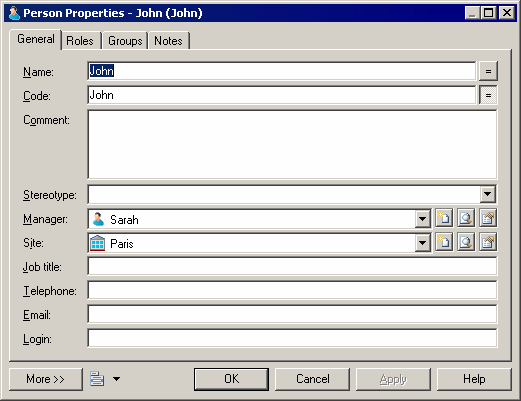If the standard PowerDesigner attributes are insufficient for your modeling requirements, you can add new ones using the New Attribute dialog available from the property sheet menu.
-
Open the property sheet of the object you want to extend, click the menu button, and select New Attribute to open the New Attribute dialog:
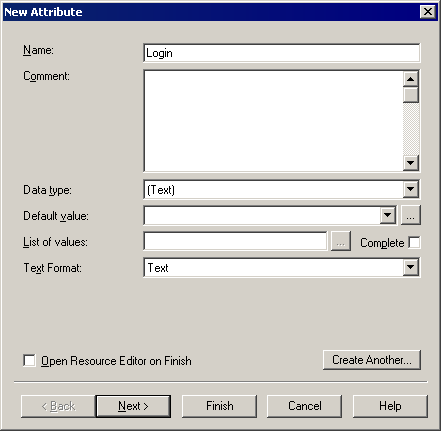
-
Enter a Name and Datatype for the new attribute and complete any other appropriate fields.
-
[optional] Click Next to specify the property sheet tab on which you want the attribute to appear. If you choose to create a new property sheet tab, you must enter a tab label to display.
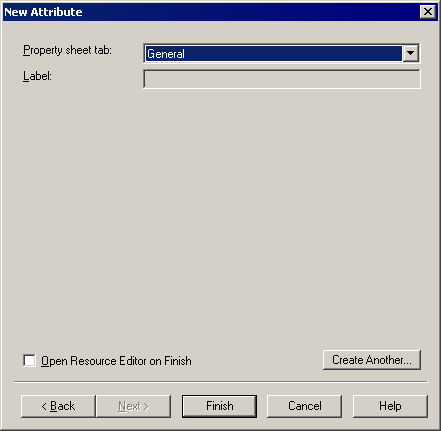
By default, the attribute is inserted on the tab from which you launched the New Attribute dialog, if the tab is editable.
-
[optional] If you want to view the new attribute in the PowerDesigner Resource Editor, select the Open Resource Editor on Finish checkbox.
All extensions are stored in PowerDesigner resource files. For detailed information about working with these files, see the Extending Your
Models with Profiles chapter in the Customizing and Extending PowerDesigner manual.
-
Click Finish to close the dialog and create the new attribute.
The attribute appears on the specified property sheet tab: