You can activate the synchronization of an OOM from the Navigator.
-
In the Navigator, right-click the model and select Properties to open the model Properties dialog box.
-
Select PowerDesigner in the left pane and the Synchronized check box in the PowerDesigner page.
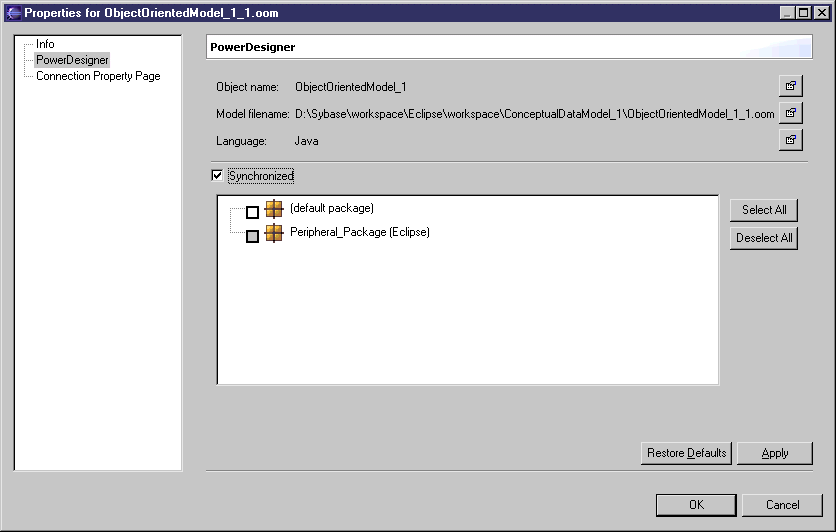
-
In the Synchronized group box, select the packages you want to synchronize with their source code. The default package regroups all the objects at the root of the model.
-
Click OK.
A Java file (.java) and a compiled file (.class) appear for each object in the synchronized packages of the Navigator.
If you double-click a Java or a compiled file, its source code is displayed in the Editor.