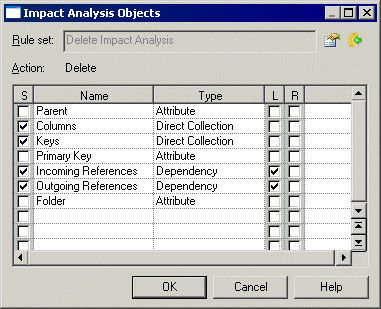Control the way in which the collections of an initial object or of its dependent and influencing objects can be displayed to narrow or widen the analysis.
You can specify user-defined collections that can be part of the analysis. For more information, see the Extending your Models with Profiles chapter in the Customizing and Extending PowerDesigner manual.