You can create mappings individually for a given object from the Mapping tab of its property sheet.
The Mapping tab is equivalent to the Mappings pane in the Mapping Editor (see The Mapping Editor).
-
Open the property sheet of the object and click the Mapping tab.
-
Click the Create Mapping tool to the right of the Mapping list to create a mapping for the target object. If:
- No data source has yet been created in the model you will be prompted to create one (see Creating a Data Source).
- Several data sources are available, you will be prompted to select one and click OK.
-
Select the object from the data source to map to the present object and click OK to create the mapping.
The name and code of the object are displayed in the Object Sources sub-tab and a mapping is created in the Mapping list.
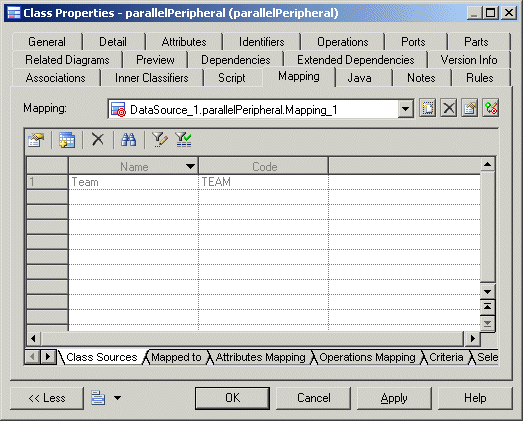
-
[optional] Click the Add Objects tool to select more source objects to map with the object.
-
Click the Sub-Object Mapping sub-tab and add or remove mappings between sub-objects (see Object Mappings Properties)
To automatically generate mappings for sub-objects that share a name, click the Generate Mapping tool.
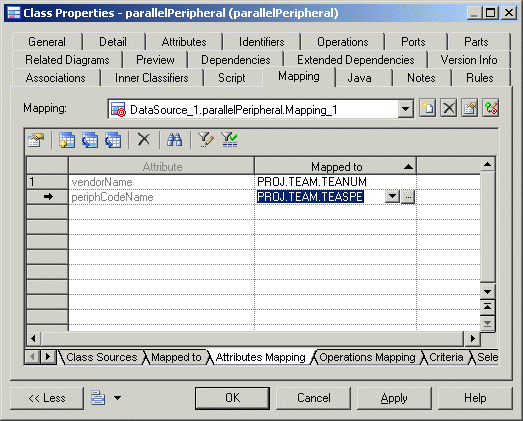
-
[optional] Review the other mapping tabs (see Object Mappings Properties) and edit them as appropriate.
-
[optional] Click the Launch Mapping Editor tool to review your mappings in the Mapping Editor.