The Content category allows you to control what information is displayed in object symbols.
Content Category
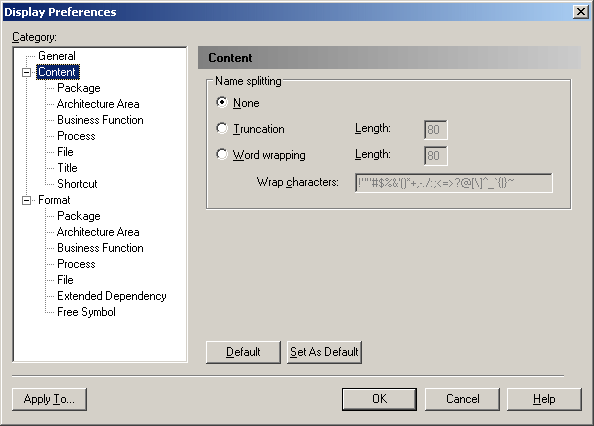
By clicking on the category itself, you can set the following preferences:
|
Preference |
Description |
|---|---|
|
Name Splitting |
Controls the display of names on symbols. You can choose between: |
|
Wrap characters |
Specifies a set of characters after which word wrapping is possible. |
|
Display overlay for non-local objects |
Enables the display of an overlay on objects being reused in the same container but with distinct location. For instance an activity can be reused under another activity of the same package or an inner class can be referenced by another class of the same package. The overlay is a mirror image of the shortcut overlay (see Shortcuts). |
Objects
You can modify the information displayed on each type of object by selecting it in the list.
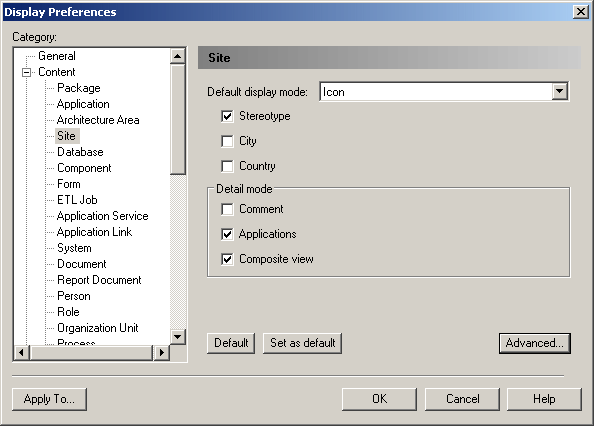
Choose the information that you want to display by selecting the appropriate checkboxes.
Customizable Display Preferences
The display preferences of many objects can be customized so that practically any of their properties can be displayed on their diagram symbol, with the following exceptions:
The following special preferences may be available for these objects: