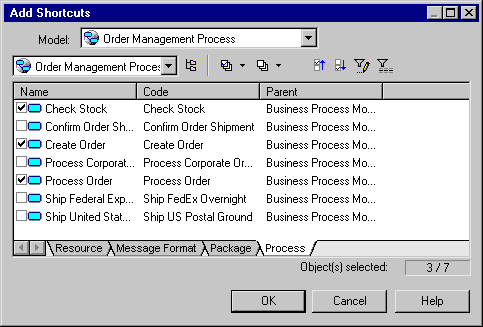You can create a shortcut from the List of shortcuts.
The following rules restrict the use of shortcuts:
-
You cannot create more than one shortcut to the same target object in the same model or package
-
You cannot create a shortcut for a data item outside the current namespace
-
You cannot create links between two shortcuts, if the link implies a parent/child hierarchy (for example: reference link between two table shortcuts in the PDM)
-
You cannot create a link between an entity and the shortcut of an inheritance. For more information, see Linking shortcuts.
When you create a shortcut, the following display rules apply to the shortcut symbol:
|
If referencing model or package... |
PowerDesigner creates... |
|---|---|
|
Does not contain the shortcut |
Shortcut and shortcut symbol |
|
Already contains shortcut without symbol |
Shortcut symbol |
|
Already contains shortcut with symbol |
Shortcut synonym |