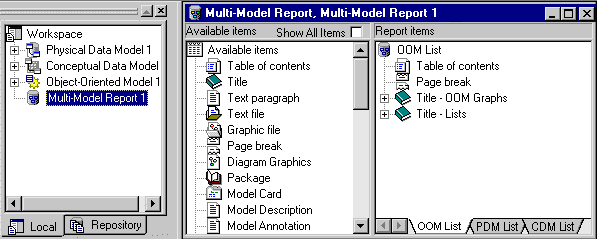A multimodel report (MMR) is a PowerDesigner report that can document any number of models together and show the links between them. To create such a report, you must have at least one model open in the workspace, and you can add additional models at any time.
-
Select to open the New Model dialog box.
-
Select Multi-Model Report.
This option may be in the left or right hand pane, depending on the configuration of your New Model dialog (see Creating a Model).
-
Enter a name for the report, specify a language, and select a model from the Model Name list as the basis for the first section of the report.
-
[optional] Select a template (see Creating a Report with a Report Template) from the Report Template list.
Note:
When you use a template in a language different from the one specified for the report, only user-defined items such as Title or Text paragraph will retain the language of the template. Other items will be displayed in the report language.
-
Click OK to create the multi-model report.
The report opens in the Report Editor, and is added to the Browser:
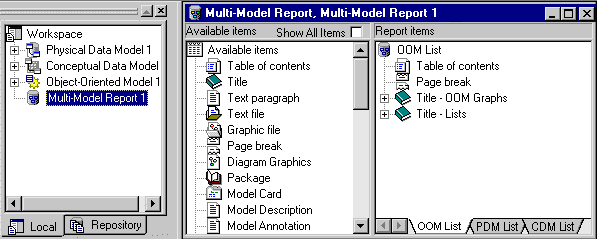
-
Select to save your report.
Note:
If you want to quickly generate a multi-model report from an existing one without modifying it, right-click a multi-model report node in the Browser and select Print or or .