For PowerDesigner objects that have symbols, the symbol is automatically displayed in the diagram when you create the object. Hiding some symbols can improve the readability of your diagram. When you hide a symbol you do not delete it or the object.
When you hide an object with link objects connected to it, the links are also hidden. For example, if you hide a table symbol, any references attached to it will also be hidden.
To open the Show Symbols dialog, select or right-click the diagram background and select :
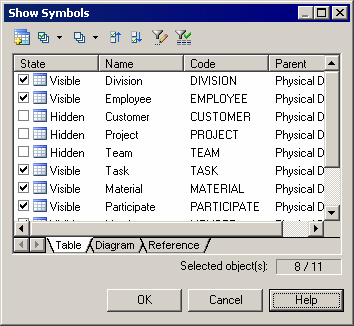
Object symbols are organized by type in sub-tabs. If shortcuts, extended dependencies and/or free symbols are present in the package, they appear on their own sub-tabs. You show and hide symbols by selecting or deselecting them.
The following tools are available for selecting symbols:
To hide one or more symbols without using this dialog, select them and then choose Hide Symbols from the or contextual menu. To show a symbol without using the dialog, simply drag the object into the diagram from the Browser or another diagram. If you drag the symbol from another package or model, a shortcut to the object will be created in the destination model.




