Many objects have a Preview tab in their property sheets, that allow you to preview the code to be generated from the object. This provides an easy way to apply modifications to your code and update the model.
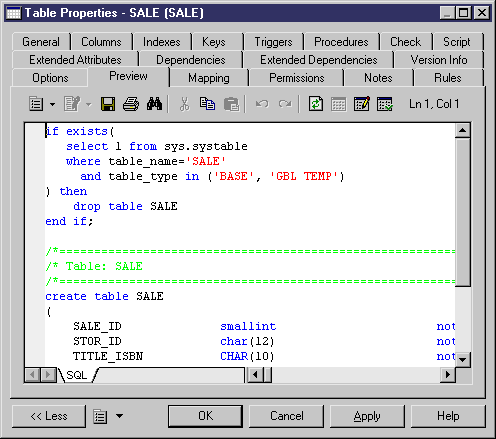
All or some of the following tools are available on this tab:
In the Preview tab, you can add and remove bookmarks at specific points in the code and then navigate forwards or backwards from bookmark to bookmark:
|
Keyboard shortcut |
Description |
|---|---|
|
ctrl + F2 |
Adds a new bookmark. A blue bookmark box is displayed. If you repeat this action from the same position, the bookmark is deleted and the blue marker disappears. Note that bookmarks are not printable and are lost if you use the Refresh, or Show Generation tools. |
|
F2 |
Jumps to bookmark |
|
shift + F2 |
Jumps to previous bookmark |
For more information about how the Preview tab is used in the different modules, see the appropriate modeling guide.





