The Palette is a toolbar that lets you quickly create objects and links. Objects, such as OOM classes or PDM tables, can be created independently in any free space in the diagram, while links, such as OOM messages or PDM references are drawn between objects.
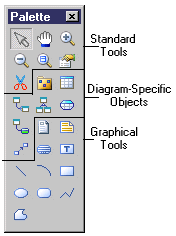
To create an object from the palette, simply select the appropriate tool and then click anywhere in the diagram. When you release the mouse button, the object is created, and you can click again elsewhere to create a second object and so on. To release the tool, simply right-click anywhere.
To create a link, select the appropriate link tool, and then click in the object from which you want the link to begin and again in the object in which you want the link to end. When you release the mouse button, the link is created.
The standard palette tools are as follows:
The central tool area in the palette depends on the model you are working with, and will contain tools to create all the objects relevant to that type of model. For details of these model-specific tools, see the appropriate modeling guide.
The standard graphical tools are as follows:
To revert to the previously selected tool, hold down CTRL and perform a double right-click.
To rename an object from its symbol, select it and then press F2. If the symbol carries additional editable properties (but not lists of sub-objects), you can navigate to the next with Tab (or the previous with Shift+Tab). Select the Edit in place after creation general option to have the name of each object that you create immediately selected for editing (see General Options).



















