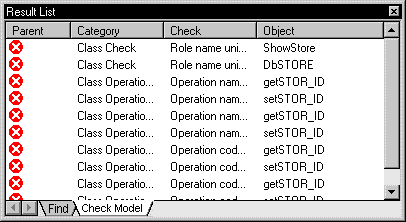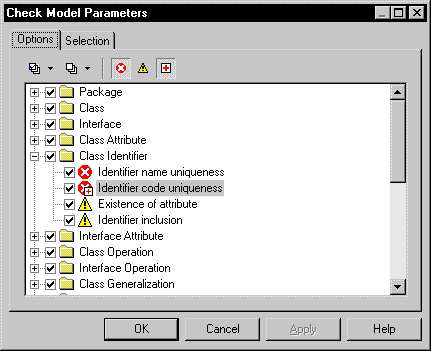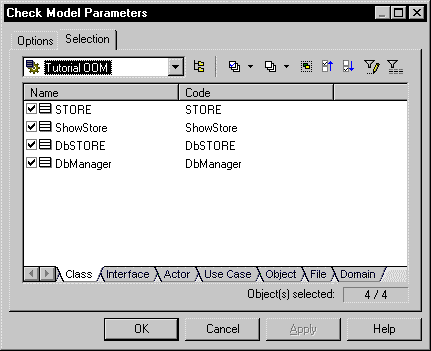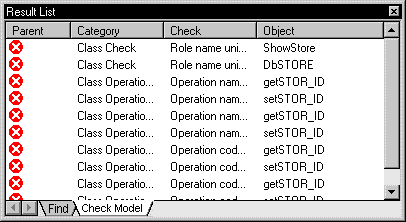You can check the validity of your model at any time. We recommend that you check your model before generating code or another model from it. The Check model option is enabled by default in the Generate dialog box and, if an error is found, the generation is stopped.
-
Press F4, select , or right-click the diagram background and select Check Model from the contextual menu to open the Check Model Parameters dialog box.
The options tab lists the types of objects to be checked, and the individual checks to be performed are displayed with symbols indicating their severity:
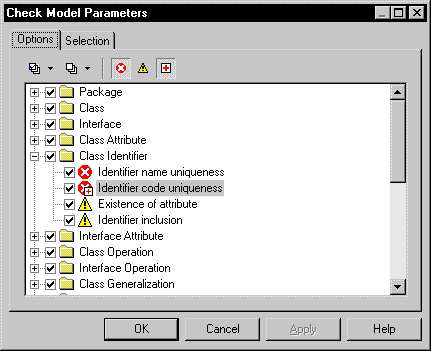
-
[optional] Select or deselect types of objects to check, and expand object nodes to enable, disable, vary the severity of, and enable or disable automatic correction of individual checks (see Check model parameter tools).
Note:
Right-click a check in the Check Model Parameters dialog box and select Help from the contextual menu to display its documentation.
-
[optional] Click the Selection tab, and select or deselect individual objects for checking. Sub-tabs are available for each type of object:
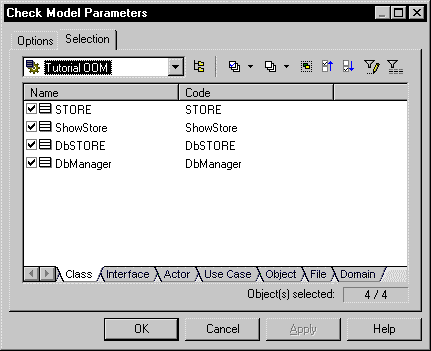
Note:
If you have selected object symbols in your diagram before starting the model check, you can select them for checking by clicking the Use Graphical Selection tool in the Selection tab tool bar.
For more information about selecting objects in Selection tabs, see the Adding an Item from a Selection List.
-
[optional] Click Apply to save your selections so that they will be available for future model checks.
-
Click OK to launch the model check.
The Check Model Result List displays errors and warnings based on the check options you have defined. For information about how to correct errors, see Correcting errors in the check model result list.