A project diagram allows you to display project documents and the relationships between them.
You can create one or more project diagrams in an existing project to display different views of your project in any of the following ways:
-
Right-click a project in the Browser, and select .
-
Right-click the background of any project diagram, and select .
-
Select .
In the following example, the models and other documents for the WebLibrary project are organized into sub-folders, and the connections between them (by reference, mapping, and generation) are displayed in the Main Diagram project diagram:
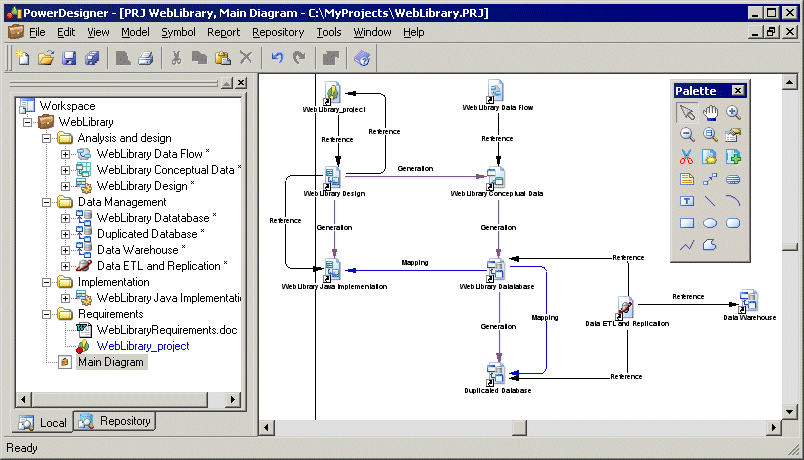
The following tools are available in the palette of a project diagram:
|
Tool |
Description |
|---|---|

|
New Model – Creates a PowerDesigner model (PDM, OOM, LDM etc.). For more information, see Creating Models in a Project. |

|
Add Project Document – Adds an existing document to the project, which can be: For more information, see Adding existing model and file documents to a project. |
|
N/A |
Dependency links, such as generation, mapping, reference, and file links, are automatically created between documents. These links cannot be created, but you may need occasionally to rebuild them (see Rebuilding dependency links). |