The Visual Studio development is highly configurable, with many different explorers and other windows that can be moved all over the screen and be docked and tabbed together. Consequently, the screen below shows only one possible configuration:
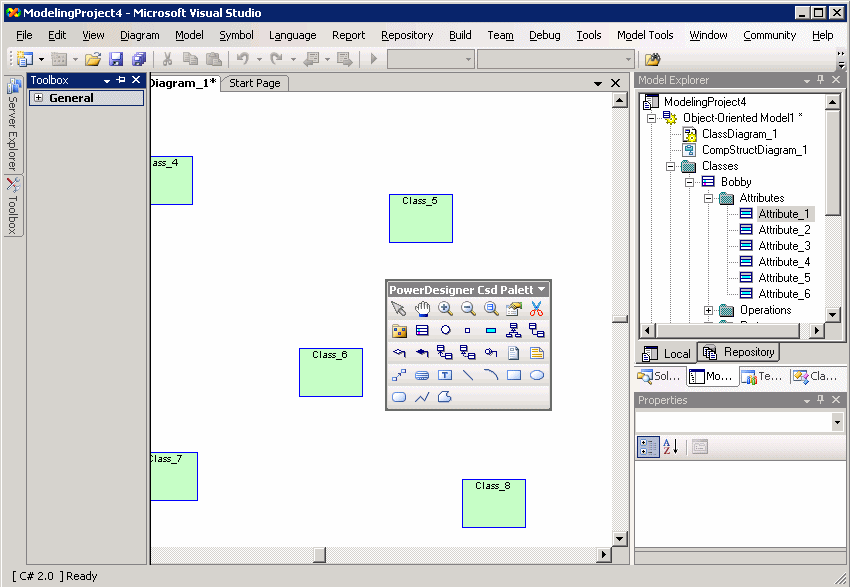
The main screen areas displayed here are as follows:
-
The Toolbox is equivalent to the PowerDesigner Palette, and is the area where you choose tools to build your diagrams.
-
The Document Window is equivalent to the PowerDesigner canvas, and is the space where you build your model diagrams.
-
The Model Explorer is equivalent to the PowerDesigner Browser, and lists all the models in your project along with all their model objects displayed in a tree view.
-
The Properties window is equivalent to a PowerDesigner property sheet, and lists the properties of the currently selected object. Note that regular PowerDesigner property sheets are also available.