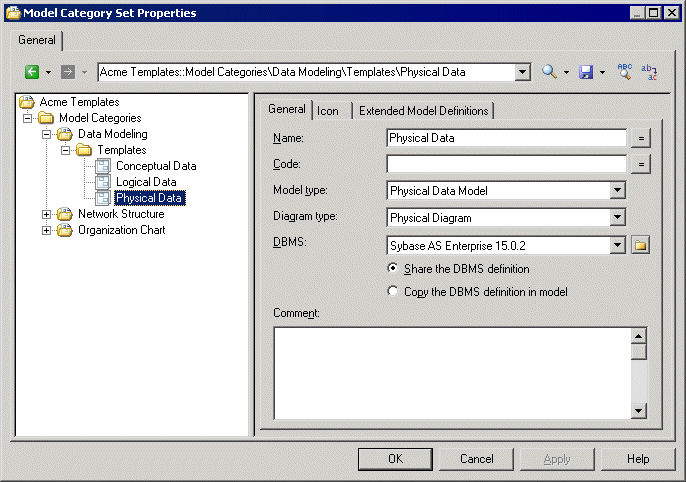Diagram templates are simple model templates that can specify a default target, extensions, and an empty first diagram.
- Right-click the category to which you want to add the template, and select New > Diagram .
- On the General tab, enter a template name and select a model and diagram type.
- [optional, for model types with targets] Specify a target (DBMS, object or process language, etc). If you select None, then the user can select any available target language in the New Model dialog.
- [optional] On the Icon tab, click the Browse for icon tool to change the default template icon.
-
[optional] On the Extended Model Definitions tab, click the Select Extended Model Definitions tool to attach one or more extended model definitions to the model. Select one or more
XEMs to attach to your model, and select one of the following radio buttons:
- Share – creates a link to the XEM file. Any changes made to the extended model definition will be shared.
- Copy – creates a copy of the XEM private to the model. Any changes made to the XEM affect only the current model, with which it is saved.
-
[optional] Select the Allow additional extensions at model creation check box if you want to allow users to attach additional XEMs to those you have specified. The Extensions button in the New Model dialog is not available if you do not select this check box.
In the following example, the Physical Data template is specified to create a Physical Data Model targeting the Sybase ASE 15.0.2 DBMS with a physical diagram: