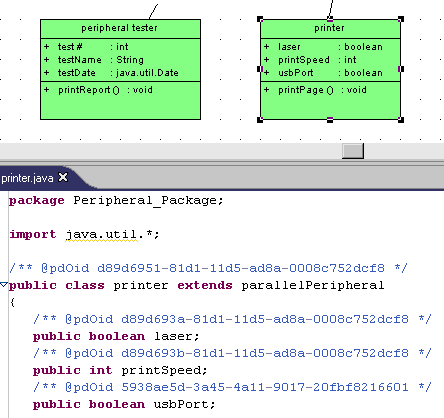You can create and delete an attribute in a synchronized model.
-
Double-click the printer symbol, select the Attributes tab, and add a usbPort attribute with a boolean data type and a public visibility.
-
Click OK to return to the class diagram, where the usbPort attribute is displayed in the printer symbol:
-
Right-click the printer symbol or the printer item in the Model Explorer and select
Edit Source Code
to open the source code file of the printer class in a pane directly under the diagram:
Note that the usbPort attribute is displayed in the synchronized source code.
-
Delete the code concerning the usbPort attribute.
-
Select
File
> Save
in the Eclipse menu bar.
The usbPort attribute disappears from the printer symbol because the printer class in the OOM has been synchronized with its source code.