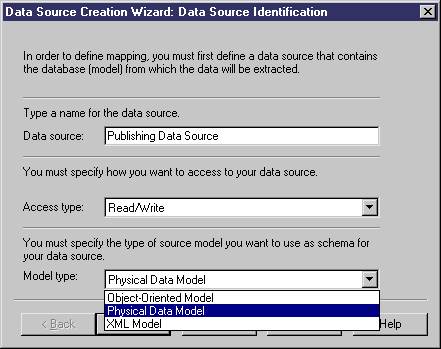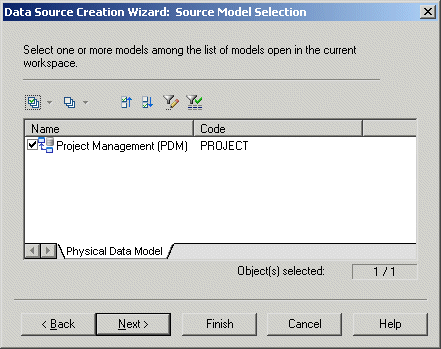You can use the Data Source Creation Wizard to create a data source in you model.
-
On the Data Source Identification page, enter a name for the data source, and then specify an access type. The selected type controls which types of queries (for PDM data sources) are available in the Mappings pane, and the existence of forward and reverse mappings. You can choose between:
-
Read/Write – Enables Criteria, Select, Insert, Update and Delete queries.
-
Read-Only - Enables Criteria and Select queries. You can only create forward (Source > Target) mappings to a read-only data source, and such sources are not displayed during reverse mapping (Target > Source). For more information about forward and reverse mappings, see Creating forward and reverse mappings.
-
Write-Only - Enables Criteria, Insert, Update and Delete queries. You can only create reverse mappings to a write-only data source, and such sources are not displayed during forward mapping
-
-
[If required] Select the type of the model you want to use as schema for the data source.
-
Click Next to go to the Source Model Selection page.
- Select one or more models from the list of open models in the workspace
-
Click Next to go to the Options page and clear the Create default mappings check box if you do not want to create default mappings between source and target objects with the same name then click Finish.
or
Click Finish if you want to create default mappings.
The wizard closes and the data source is created in the Source pane of the Mapping Editor. The models you have selected are displayed beneath showing default mappings if any. If you need to create other data sources, you can click the Create Data Source tool in the Source pane toolbar. For more information about the Mapping Editor interface, see Understanding the Mapping Editor interface.