The Compare Models window allows you to compare the contents of two models:
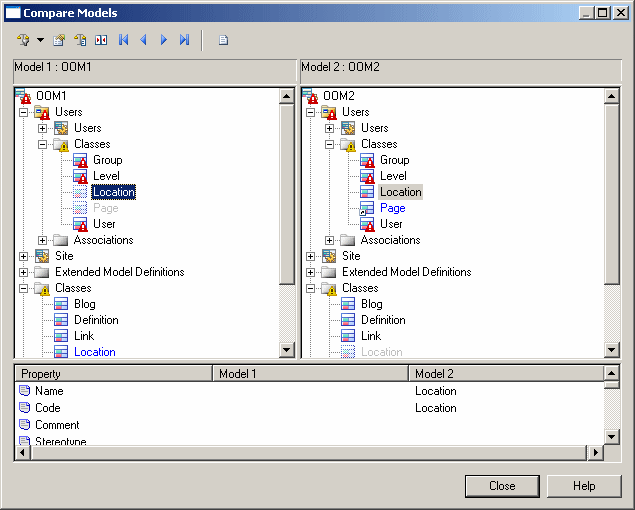
The window is divided in two parts:
-
The object comparison panes in the upper part of the comparison window display two models of the same type in a tree format and highlight the differences between them.
-
The property comparison pane in the lower part of the comparison window displays the properties of the nodes selected in the model trees. The property comparison part is divided in three columns:
Four types of differences between the models can be detected during a comparison:
-
Creation: When an object is created in one of the models, it is displayed in blue.
-
Deletion: When an object is deleted from a model, it is displayed as a ghost object in the model tree.
-
Modification: When the properties of an object are different between models, a red exclamation mark is displayed in the bottom right corner of the object node.
-
Move: When the object has been moved to a different position, for example, a column moved in the list of columns. In this case a green triangle is displayed in the bottom right corner of the object indicates that there has been a move. The green triangle is displayed both on the ghost object indicating the original position of the item and on the object in its new location.
Comparison Symbols
You can open the property sheet of an object in read-only mode by double-clicking the object node from the object comparison part. You can also right-click the object node and select Properties from the contextual menu . You can open several property sheets in order to compare the properties of different objects. However, all property sheets will be closed when you close the Comparison window.
Navigating Among Differences
You can navigate among the differences that appear in the object comparison part using the following tools from the comparison toolbar:
To expand all nodes at once, you can press the numpad star (*). To collapse all nodes at once, you can press the numpad minus sign (-).










