You can customize a toolbar using the Toolbars dialog box.
-
Select Toolbars to display the Toolbars dialog box.
-
Select a toolbar in the list of toolbars.
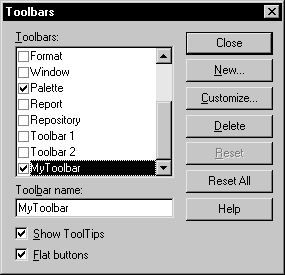
-
Select or clear the customization check boxes in the lower part of the dialog box.
-
Click the Customize button to open the Customize Toolbars window.
-
Select a menu category in the Categories pane.
The tools corresponding to the menu commands appear in the right pane of the window, with a description in the lower part of the window.
-
Select the tool you want to add, drag it to the desired toolbar, and release the mouse button.
The tool is inserted into the target toolbar.
-
Click Close in each of the dialog boxes.