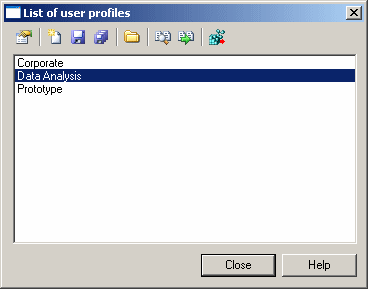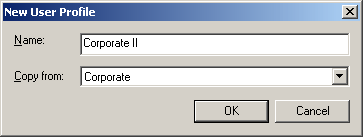You can create a user profile by copying an existing profile, or by copying values from an open model or from your registry.
-
Select
Tools
> Resources
> User Profiles
to open the List of User Profiles:
-
Click the New Button to open the New User Profile dialog:
-
Enter a name for your profile and select a source from which to copy from. You can choose between:
-
Another user profile – makes a copy of the existing profile.
-
<Registry> - copies all your PowerDesigner defaults from your Windows registry.
-
<Model> - opens the Model for User Profile dialog which allows you to specify the preferences to copy from an open model (see Copying preferences from a model).
-
-
Specify a name and a location to create the profile and click Save.
The user profile is created and opened for review in the resource editor.