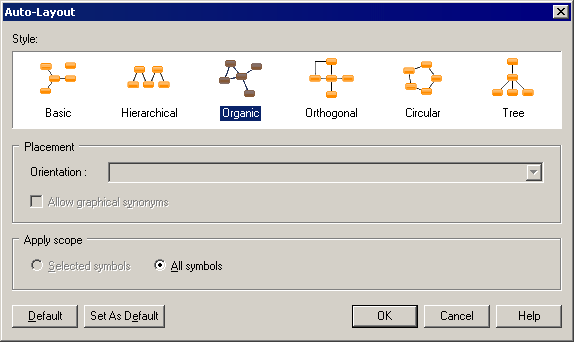The auto-layout command automatically rearranges symbols in diagrams in order to avoid node overlaps, link intersections with nodes and others links, or long distances between related nodes.
Note that auto-layout is not available for the OOM sequence diagram or any diagrams containing swimlanes.